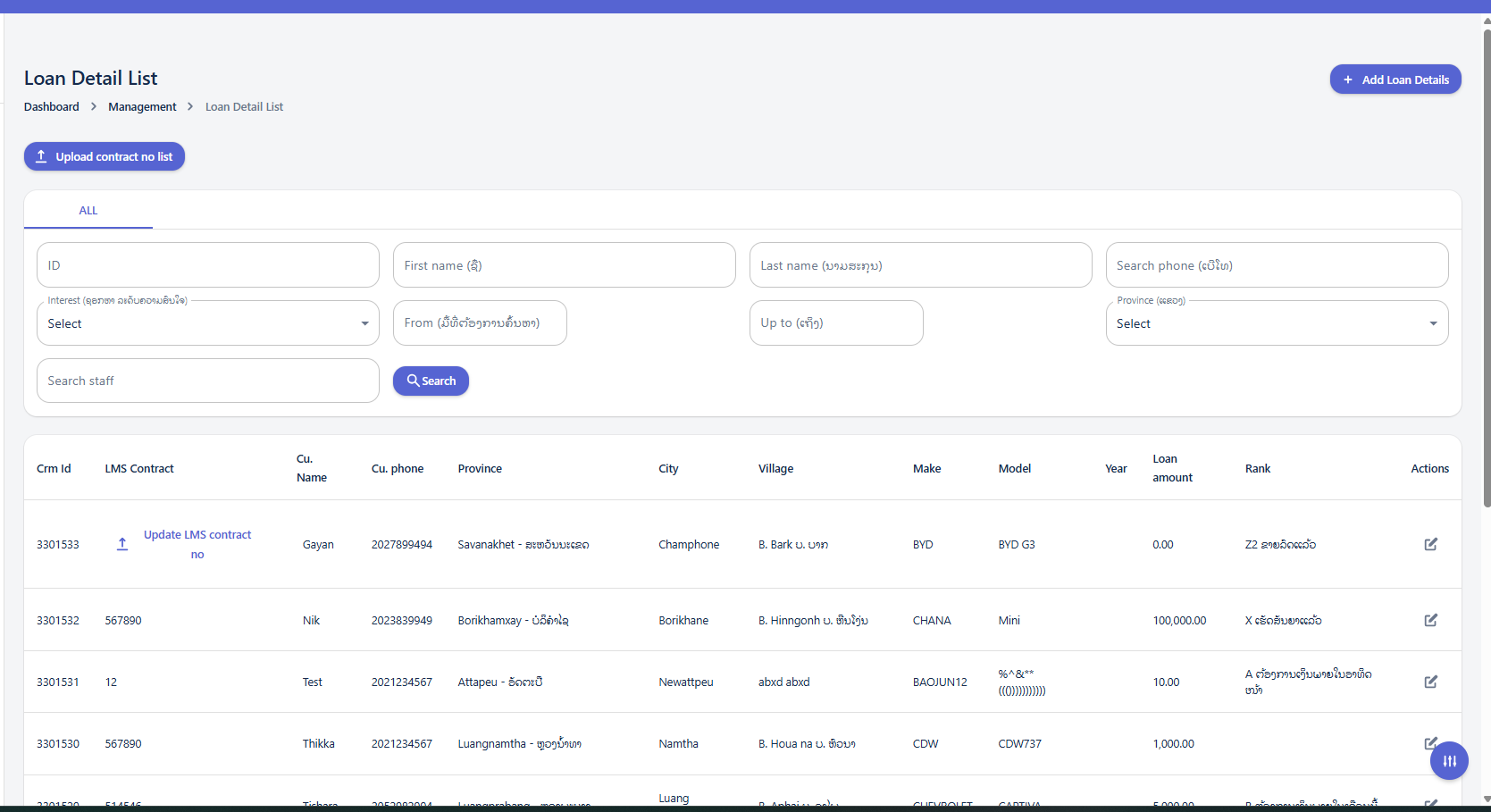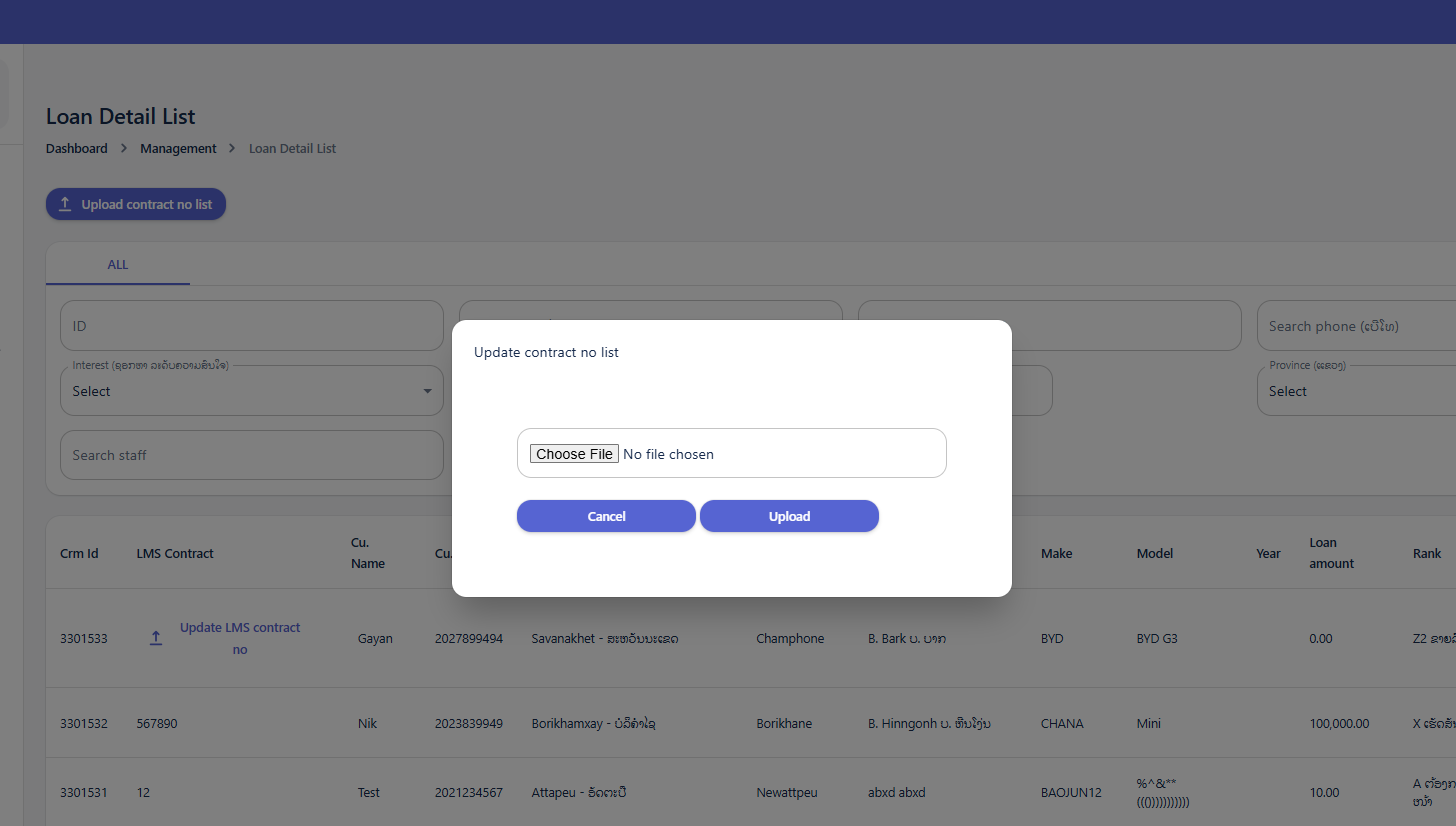Loan Details
Page Overview
The "Loan Detail List" page provides a comprehensive view of all loan details. It includes a dashboard navigation, search and filter options, and a detailed table displaying various loan attributes.
Using the Search and Filter Panel
The search and filter panel allows you to quickly find specific loan details by applying various criteria.
Available Filters:
-
ID: Enter a specific loan ID to find an exact match.
-
First name: Search for loans associated with a customer's first name.
-
Last name: Search for loans associated with a customer's last name.
-
Search phone: Enter a phone number to find loans linked to that contact.
-
Interest: Use the dropdown to select a specific interest rate.
-
From [Date Field]: Select a start date for a date range search.
-
Up to [Date Field]: Select an end date for a date range search.
-
Province (ລາວ): Use the dropdown to select a specific province for filtering.
-
Search staff: Enter the name or ID of a staff member to filter loans by staff.
Upload Contract No List
When click the Upload contract no list button, The "Update contract no list" popup window will appear in the center of the screen.
-
File Input Field:
Choose File No file chosen- This is where you select the file you wish to upload. -
Action Buttons:
-
Cancel: Closes the popup without uploading any file. -
Upload: Initiates the file upload process after a file has been selected.
-
Add Loan Details
The "Customer Create" page is designed for entering new customer information into the system, potentially linking them to loan applications or existing loan records.
Dashboard > Management > Loan Details:This breadcrumb trail indicates that you are accessing this "Customer Create" form as part of a broader management process, likely linked to creating new loan details.
Customer Basic Information (ព័ត៌មានមូលដ្ឋានអតិថិជន)
This section captures essential administrative details for the customer.
Basic Information Fields (ຂໍ້ມູນພື້ນຖານ)
This section contains crucial fields for setting up the customer record:
Staff:This field displays the name of the staff member who is creating or managing this customer record.Example Value:"Lmsv2 Admin"Action:This is likely a read-only field, automatically populated with your logged-in user name.
Staff Id:This field displays the ID of the staff member.Example Value:"55555"Action:Similar to "Staff," this is probably a read-only field, automatically populated.
Input date:This indicates the date when the customer information is being entered into the system.Example Value:"2025-07-07"Action:This field is likely auto-populated with the current date. You may or may not be able to change it depending on system configuration.
Interest (ເງິນສົນໃຈ/ດອກເບ້ຍ)*: This is a mandatory dropdown field. It likely refers to the type of interest or perhaps the initial interest status related to the customer's inquiry or potential loan.Action:Click the dropdown and select the appropriate option from the list.
Visited (ສະຖານະການເດີນທາງໄປຢ້ຽມຢາມ): This field features a toggle switch. It indicates whether the customer has been physically visited by staff.Action:Click the toggle switch to turn itON(indicating "Visited") orOFF(indicating "Not Visited").
Source of customer (ແຫຼ່ງທີ່ມາຂອງລູກຄ້າ)*: This is a mandatory dropdown field. It's crucial for tracking how the customer came to know about your services.Action:Click the dropdown and select the source (e.g., Referral, Advertisement, Walk-in).
Request route (ເສັ້ນທາງການຮ້ອງຂໍ)*: This is a mandatory dropdown field. It specifies the channel or process through which the customer's request (e.g., for a loan) was initiated or is being processed.Action:Click the dropdown and select the appropriate request route.
Outstanding (ຄ້າງຄືນ/ຍັງຄ້າງຊຳລະ): This field likely indicates any outstanding balance or pending issues related to the customer.Action:Enter the outstanding amount or relevant information if applicable.
Additional Fields (at the bottom)
Make request (ເຮັດຄໍາຮ້ອງຂໍ)*: This is a mandatory dropdown field. It probably refers to the type of request the customer is making (e.g., Loan Application, Information Inquiry, Service Request).Action:Click the dropdown and select the specific request type.
This image shows another section of a "Customer Create" or "Customer Information" form, likely within a CRM module. It focuses heavily on personal and demographic details of the customer.
Here's a user guide for this specific section based on the provided image:
Customer Create: Customer Information (ព័ត៌មានអតិថិជន)
This section is dedicated to capturing detailed personal, demographic, and work-related information about the customer. It is crucial for building a comprehensive customer profile.
I. Search Customer in CRM (ស្វែងរកអតិថិជន)
Before entering new customer information, it's good practice to check if the customer already exists in the CRM.
Tel (លេខទូរស័ព្ទ):Enter the customer's phone number here.Search Button:Click this button after entering the phone number to search for existing records. If found, you might not need to fill out all the details below.
II. Customer Information (ຂໍ້ມູນអតិថិជន)
This is the main section for entering new or updating existing customer data. Fields marked with an asterisk (*) are typically mandatory.
Tel (លេខទូរស័ព្ទ)*: Enter the customer's primary phone number. This is a mandatory field.Contact number of relative (លេខទំនាក់ទំនងសាច់ញាតិ, សុំ 2 នាក់ដែលមិននៅក្នុងផ្ទះ 1 នាក់):Enter the phone numbers of at least two relatives who do not live with the customer.First Name (ឈ្មោះ)*:Enter the customer's first name. This is a mandatory field.Last Name (នាមត្រកូល)*:Enter the customer's last name. This is a mandatory field.Birth date (ថ្ងៃកំណើត)*:Select the customer's date of birth. This is a mandatory field.Age (អាយុ):This field will likely auto-calculate based on the birth date entered.Gender (ភេទ)*:Select the customer's gender from the dropdown list. This is a mandatory field.Marriage (អាពាហ៍ពិពាហ៍):Select the customer's marital status (e.g., Single, Married, Divorced) from the dropdown list.Children (ចំនួនកូន)*:Enter the number of children the customer has.Id card (លេខប័ណ្ណសំគាល់ខ្លួន):Enter the customer's national identification card number.Issued (ចេញដោយ):Enter the issuing authority or place for the ID card.Expired (ផុតកំណត់):Enter the expiration date of the ID card.Unit (អង្គភាព):Enter information about the unit or apartment if applicable.House No (លេខផ្ទះ):Enter the customer's house number.Province (ខេត្ត)*:Select the customer's province from the dropdown list. This is a mandatory field.District (ស្រុក)*:Select the customer's district from the dropdown list. This is a mandatory field.Village (ភូមិ)*:Select the customer's village from the dropdown list. This is a mandatory field.Occupation (មុខរបរ):Enter the customer's occupation.Working years (ឆ្នាំធ្វើការ):Enter the number of years the customer has been working in their current occupation or overall.Company (ក្រុមហ៊ុន/ទីស្ថាប័ន/សហគ្រាស):Enter the name of the customer's company or organization if employed.Position (តំណែង):Enter the customer's job position or title.Working address (កន្លែងធ្វើការ):Enter the customer's work address.Working unit (អង្គភាព):Enter details about the customer's working unit or department.Working house no (លេខផ្ទះកន្លែងធ្វើការ):Enter the house number of the customer's workplace.Working province (ខេត្ត)*:Select the province where the customer works from the dropdown list. This is a mandatory field.Working district (ស្រុក)*:Select the district where the customer works from the dropdown list. This is a mandatory field.Working village (ភូមិ)*:Select the village where the customer works from the dropdown list. This is a mandatory field.Income (ប្រាក់ចំណូល):Enter the customer's income.Expenses (ចំណាយ):Enter the customer's monthly or regular expenses.Net profile (ប្រាក់ចំណេញ):This field might auto-calculate as Income minus Expenses, or it might be a field for entering net profit if the customer is self-employed.
III. Bottom Section (Partially Visible)
Loan status (ស្ថានភាពប្រាក់កម្ចី):(Partially visible) This likely allows you to set or view the current status of the customer's loan application or existing loan.Need to Sales partner / ទីតាំងចែករំលែក:(Partially visible) This field might be used to assign the customer to a specific sales partner or indicate the location for sharing information.