Installing docker
To install docker, run the following commands in the terminal. (This installation was done in Ubuntu 22.04.5 lts)
- First, update your existing list of packages.
$ sudo apt update- Next, install a few prerequisite packages which let apt use packages over HTTPS.
$ sudo apt install apt-transport-https ca-certificates curl software-properties-common- Then add the GPG key for the official Docker repository to your system.
$ curl -fsSL https://download.docker.com/linux/ubuntu/gpg | sudo gpg --dearmor -o /usr/share/keyrings/docker-archive-keyring.gpg- Add the Docker repository to APT sources.
$ echo "deb [arch=$(dpkg --print-architecture) signed-by=/usr/share/keyrings/docker-archive-keyring.gpg] https://download.docker.com/linux/ubuntu $(lsb_release -cs) stable" | sudo tee /etc/apt/sources.list.d/docker.list > /dev/null- Update your existing list of packages again for the addition to be recognized.
$ sudo apt update- Make sure you are about to install from the Docker repo instead of the default Ubuntu repo.
$ apt-cache policy docker-ce- Finally, install Docker
$ sudo apt install docker-ce- Docker should now be installed, the daemon started, and the process enabled to start on boot. Check that it’s running.
$ sudo systemctl status dockerFor more information refer to this website: https://www.digitalocean.com/community/tutorials/how-to-install-and-use-docker-on-ubuntu-22-04


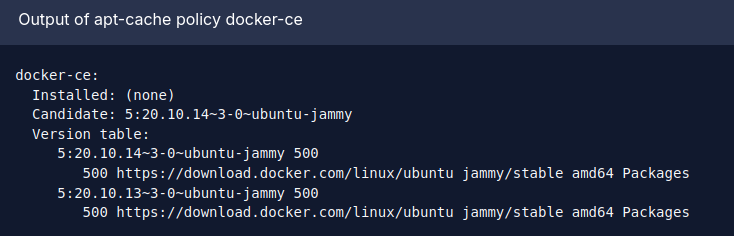
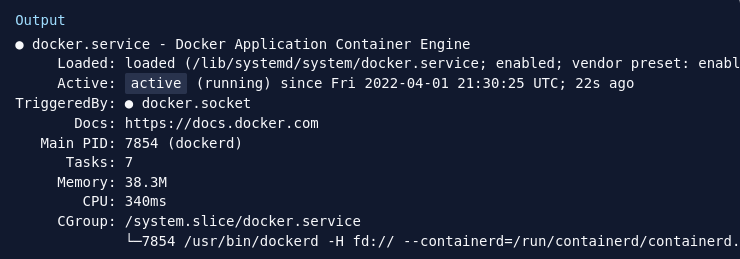
No Comments