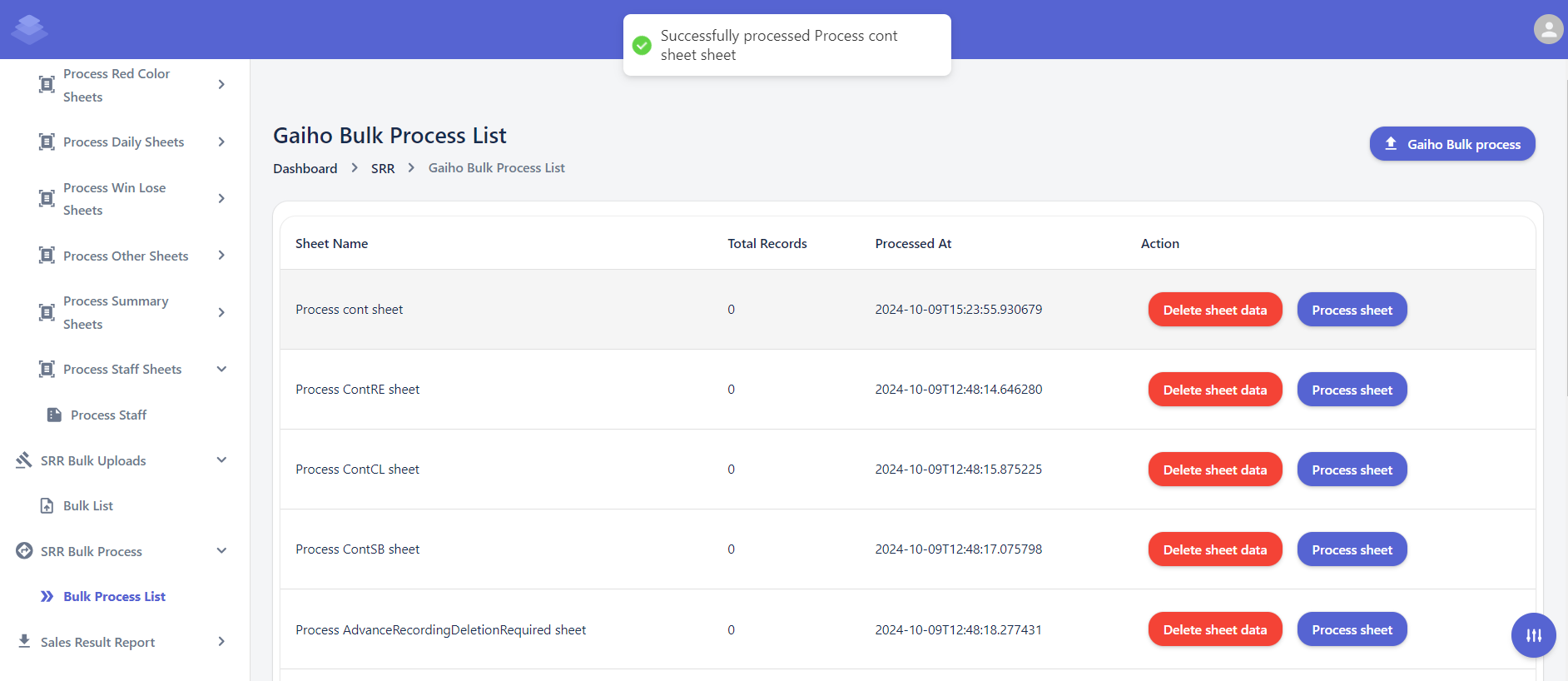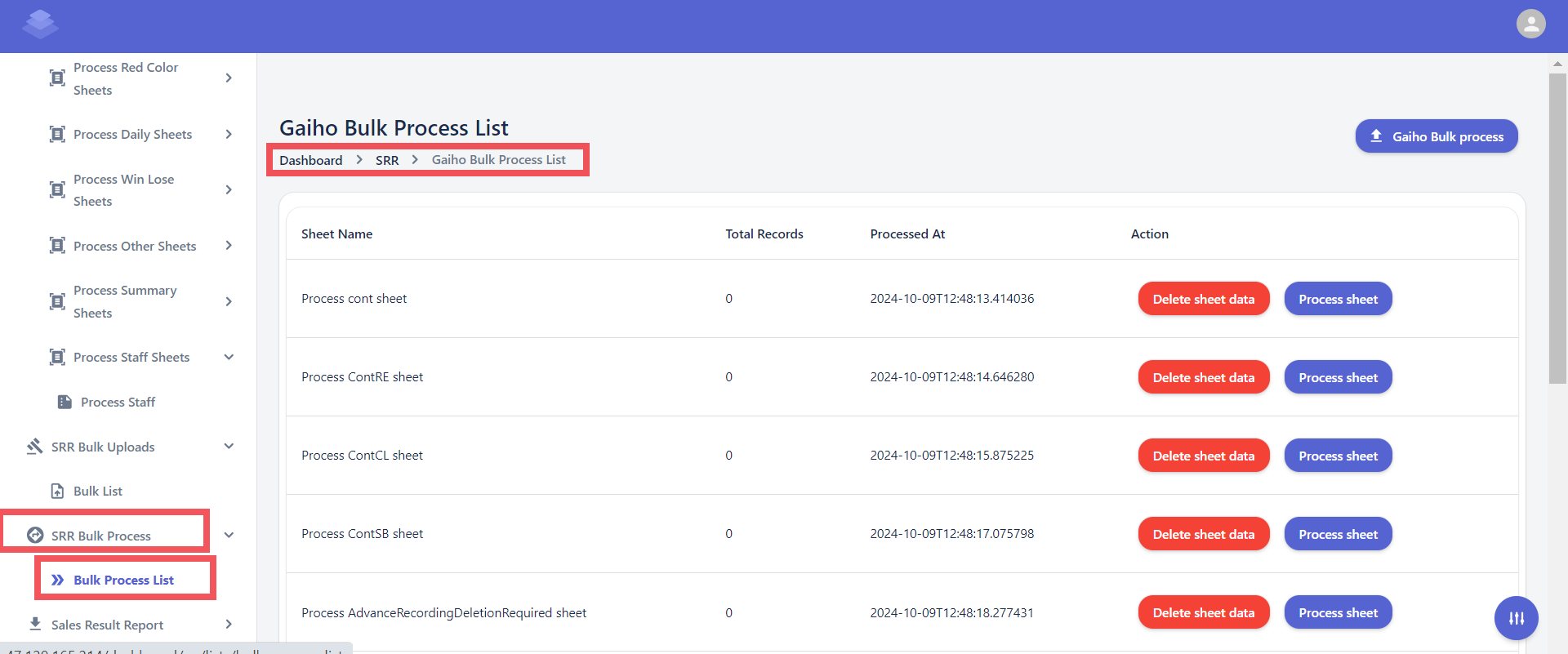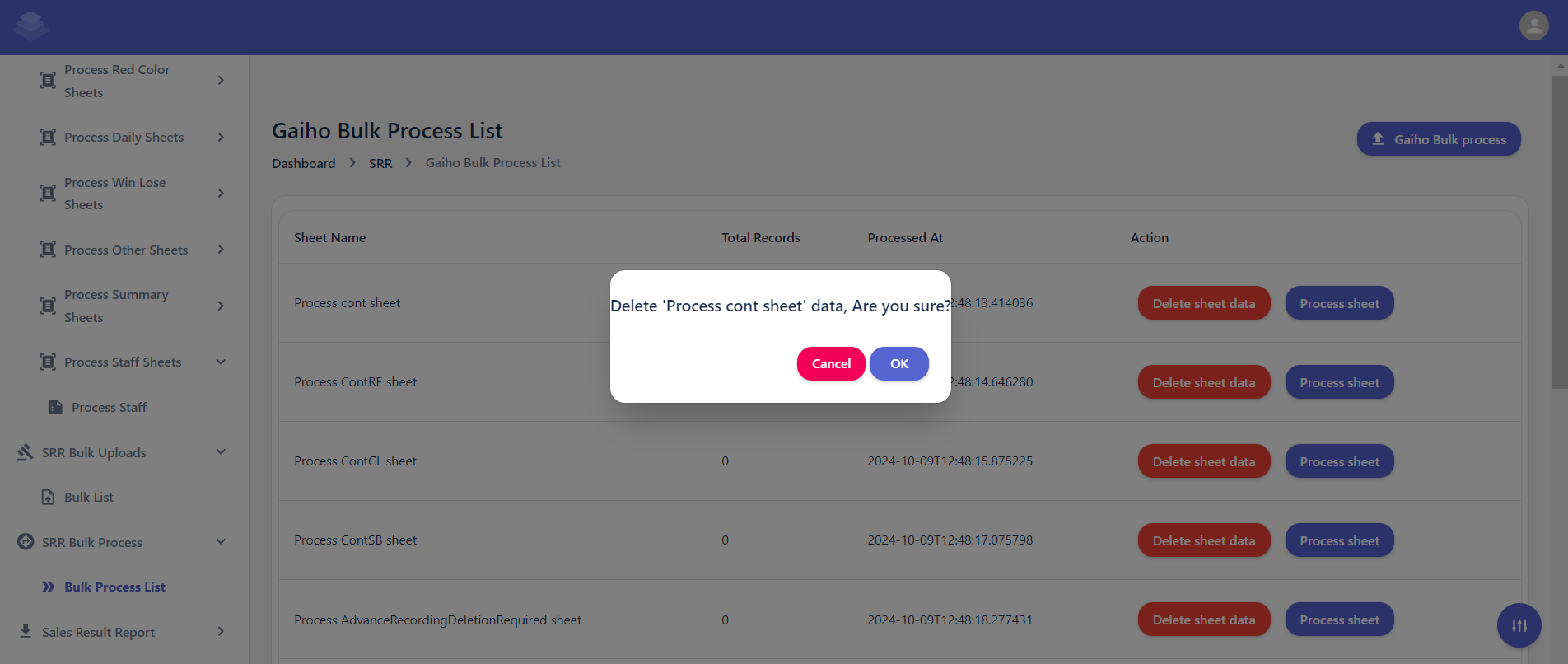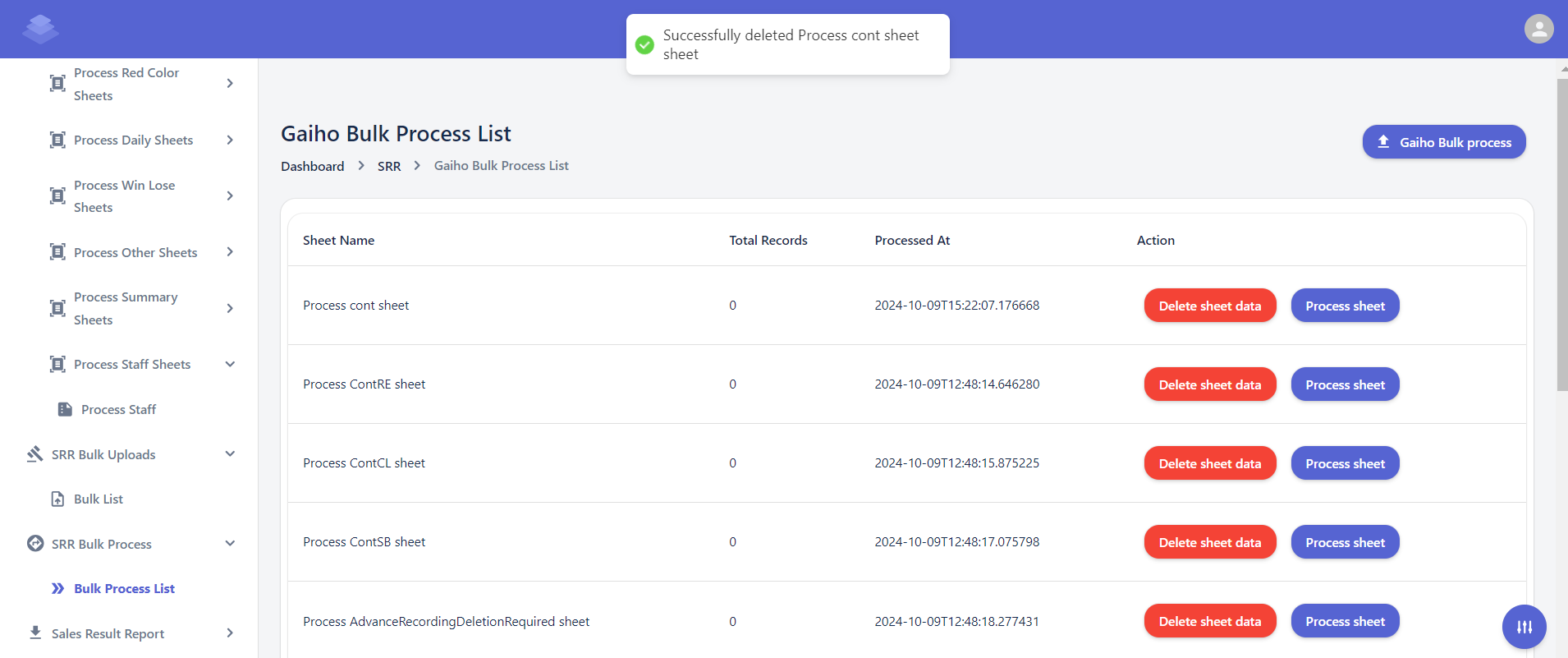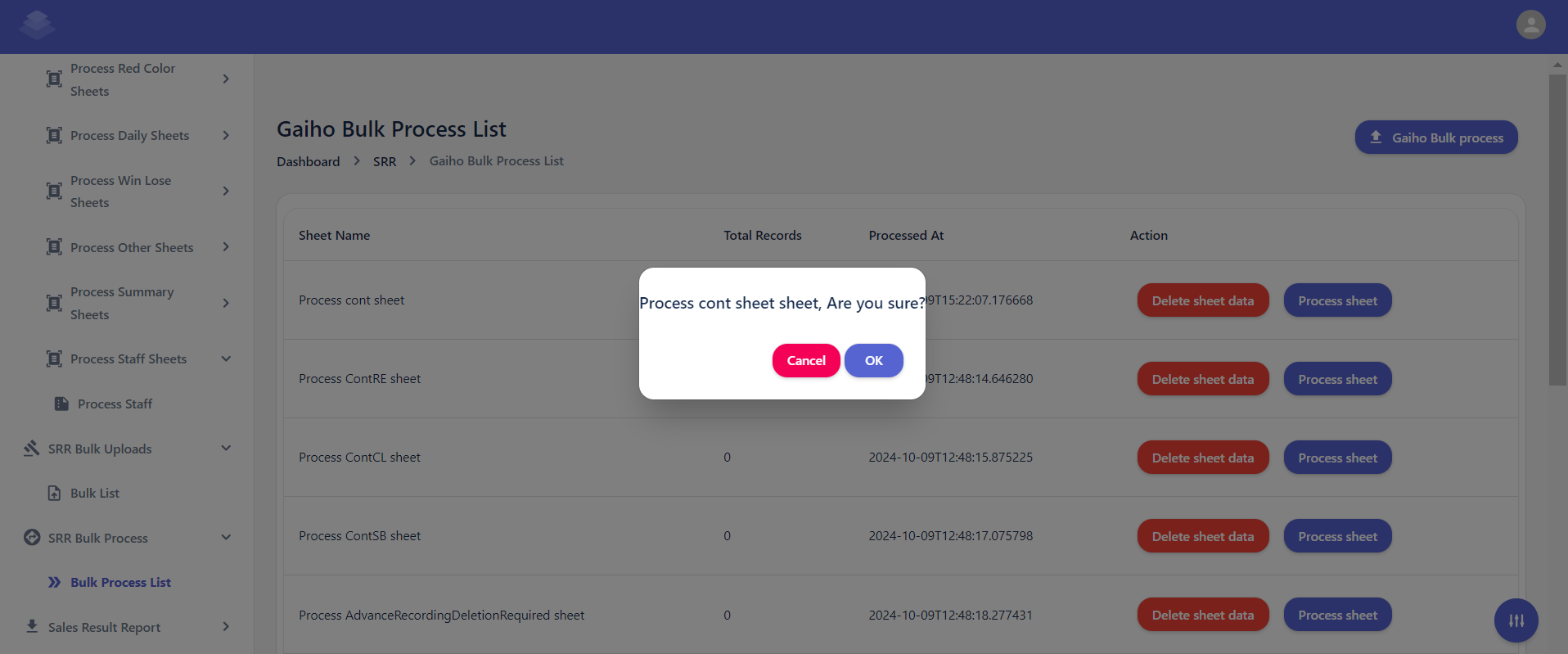SRR Bulk Process
Overview
SRR Bulk Process refers to the automated or semi-automated processing of a large number of System Requirements Reviews (SRRs) in a batch or bulk manner. This approach can significantly improve efficiency and reduce manual effort compared to reviewing SRRs individually. This Page explains the Bulk Upload process interface, which is part of the system. The interface allows users to view, manage, delete, Process & upload data sheets.
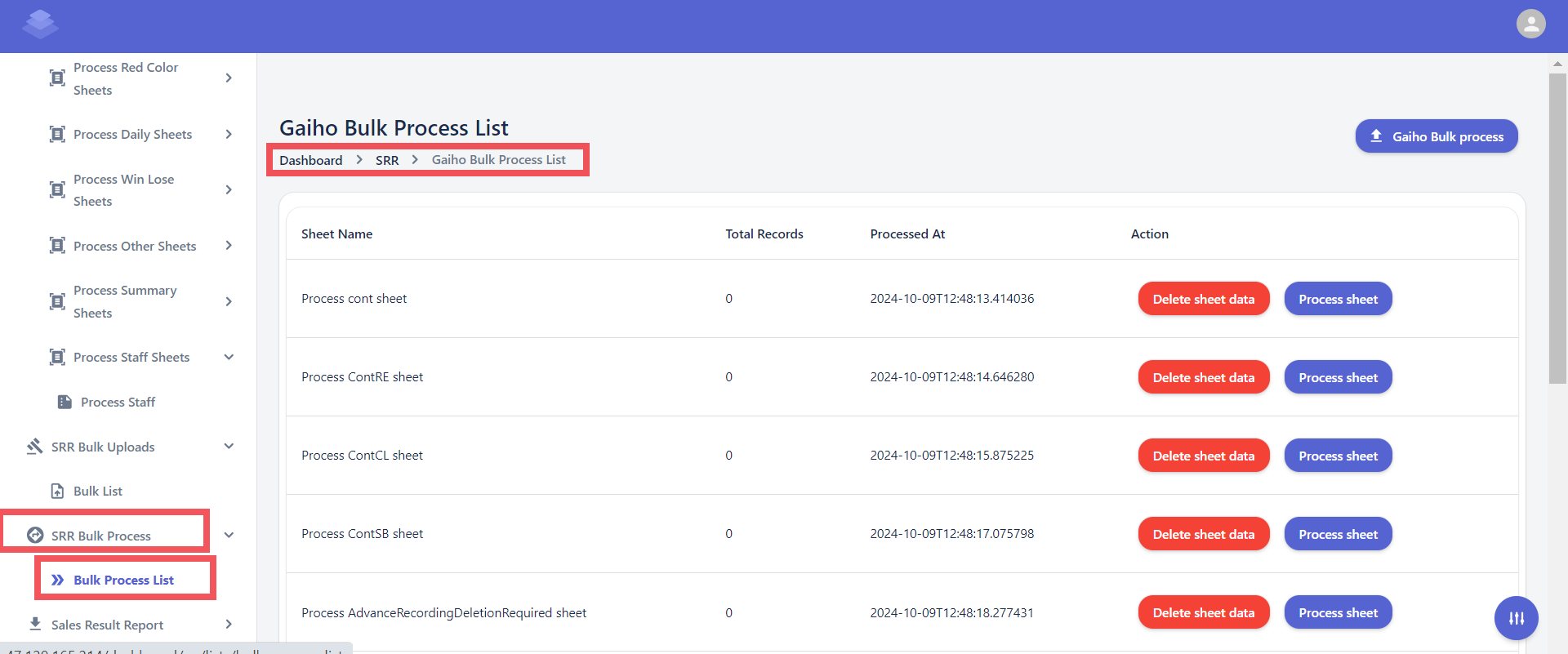
Steps
- Navigate to the Bulk Processed sheets
-
Locate the Data Sheet
- Identify the datasheet you want to process from the list.
-
Select the Data Sheet
- Click on the checkbox next to the desired Datasheet.
-
Delete Data Processed
-
- Select the Datasheet you want to delete and click the "Delete sheet data" button.
- Confirm the deletion by clicking the "Delete" button in the confirmation dialog.
- A confirmation dialog box will appear asking if you are sure about deleting the selected sheet.
- Click the "OK" button to proceed with the deletion.
- After the deletion process is complete, you will see a message indicating that the selected Datasheet has been deleted & Check if all data has been removed"Successfully delete processed Data sheet"
- Delete all sheet data one by one
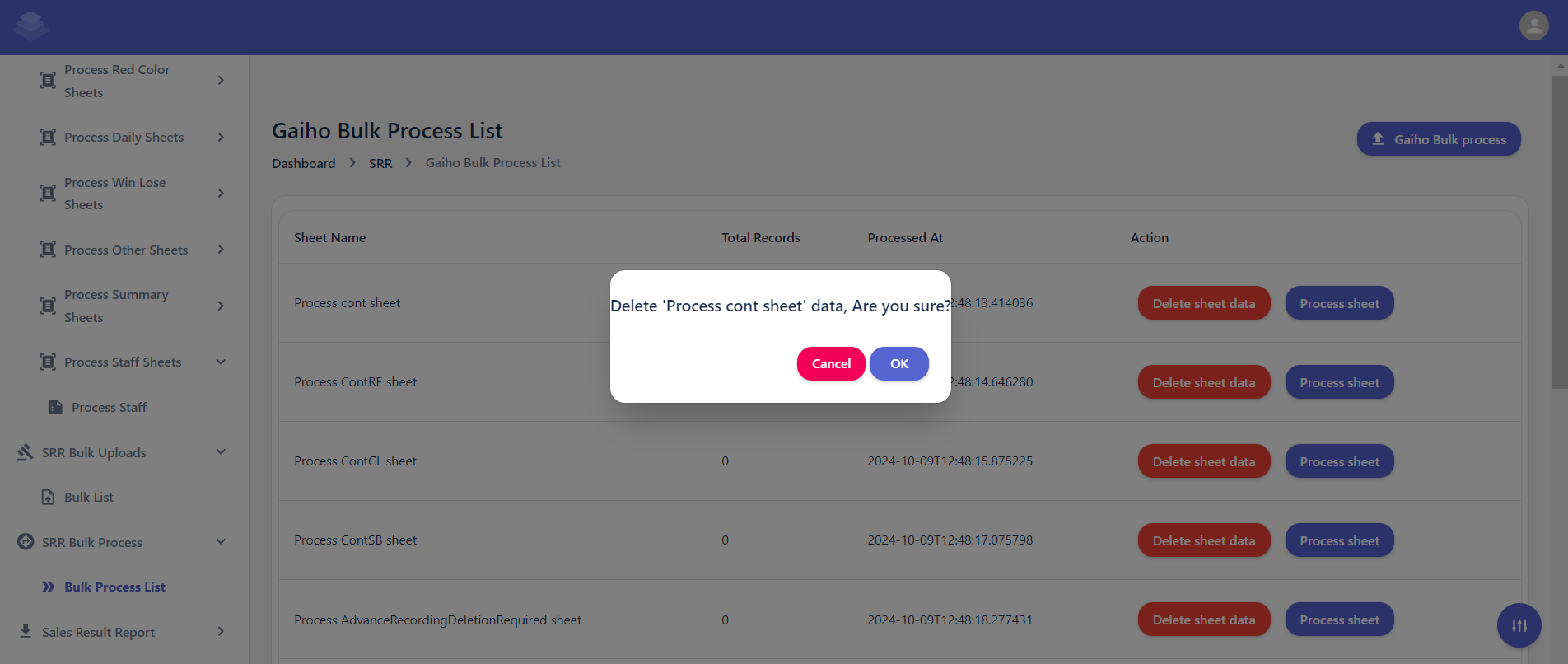
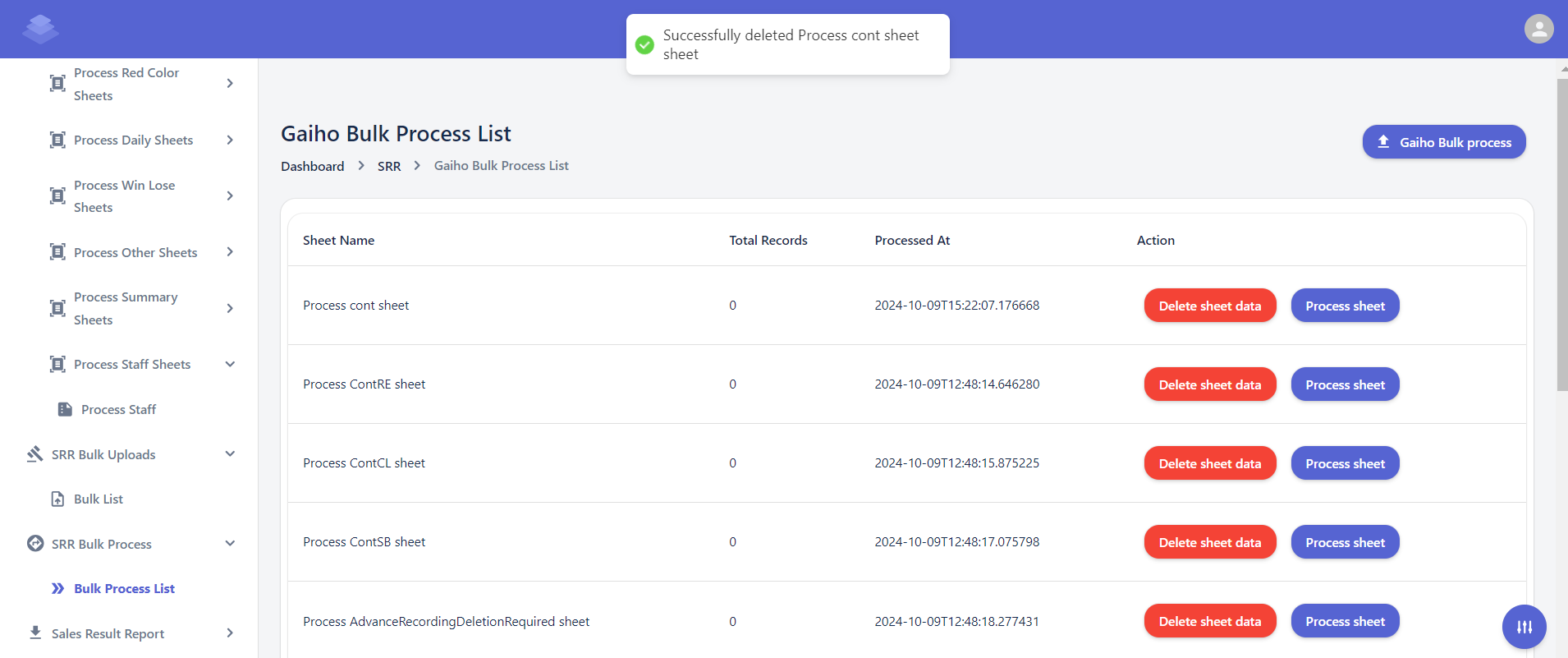
-
Click "Process Sheet"
- Click the "Process Sheet" button at the top of the list.
- If need to re-process a data sheet, select the corresponding row and click the "Process cont sheet" button.
- Follow the on-screen instructions to complete the re-processing process.
- A confirmation dialog box will appear asking if you are sure about processing the contract sheet.
- Click the "OK" button to proceed with the re-processing.
-
Confirm the Action
- A confirmation message will appear asking if you are sure about processing the contract sheet.
- Click the "OK" button to proceed with the processing.
- Click the "Cancel" button to cancel the proceed
- A confirmation dialog box will appear asking if you are sure about processing the contract sheet.
- Click the "OK" button to proceed with the re-processing.
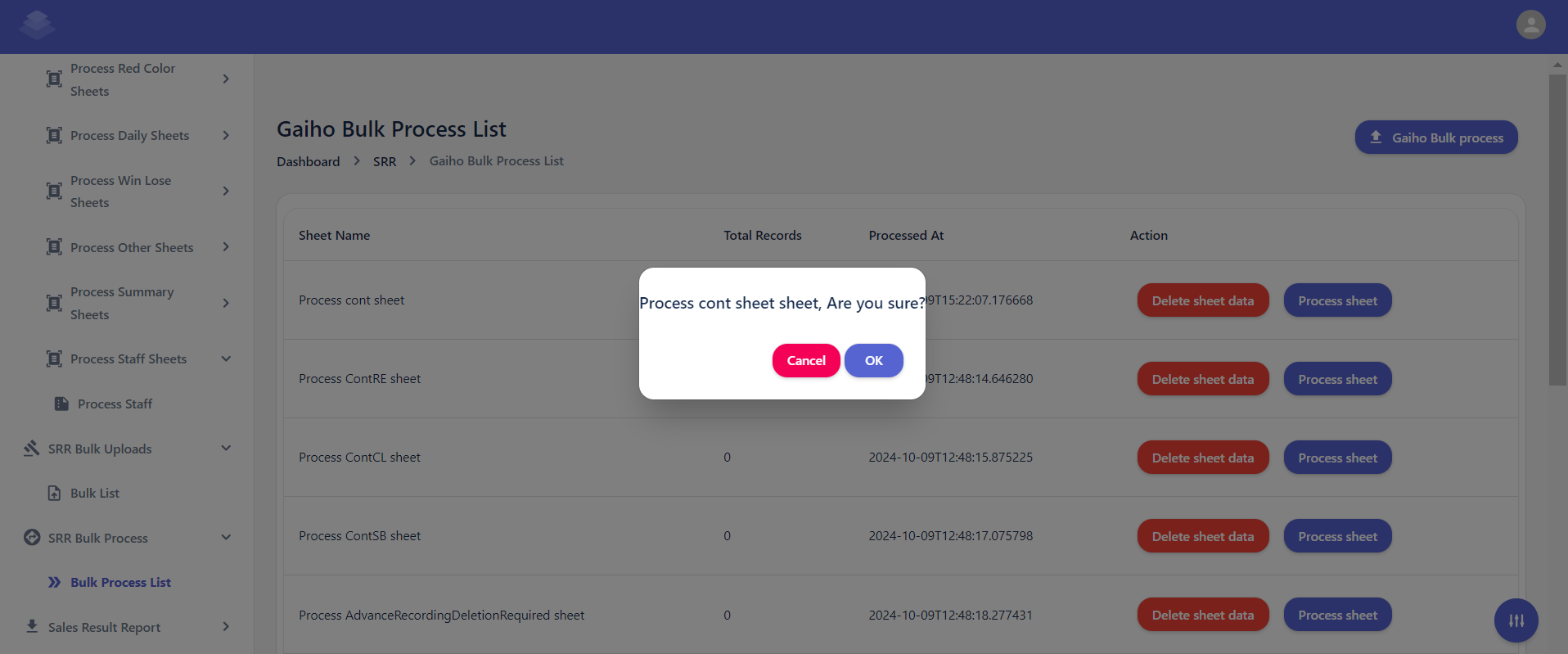
- If the all data-sheet is processed successfully, you will see a success message indicating that the "Successfully processed process cont sheet".
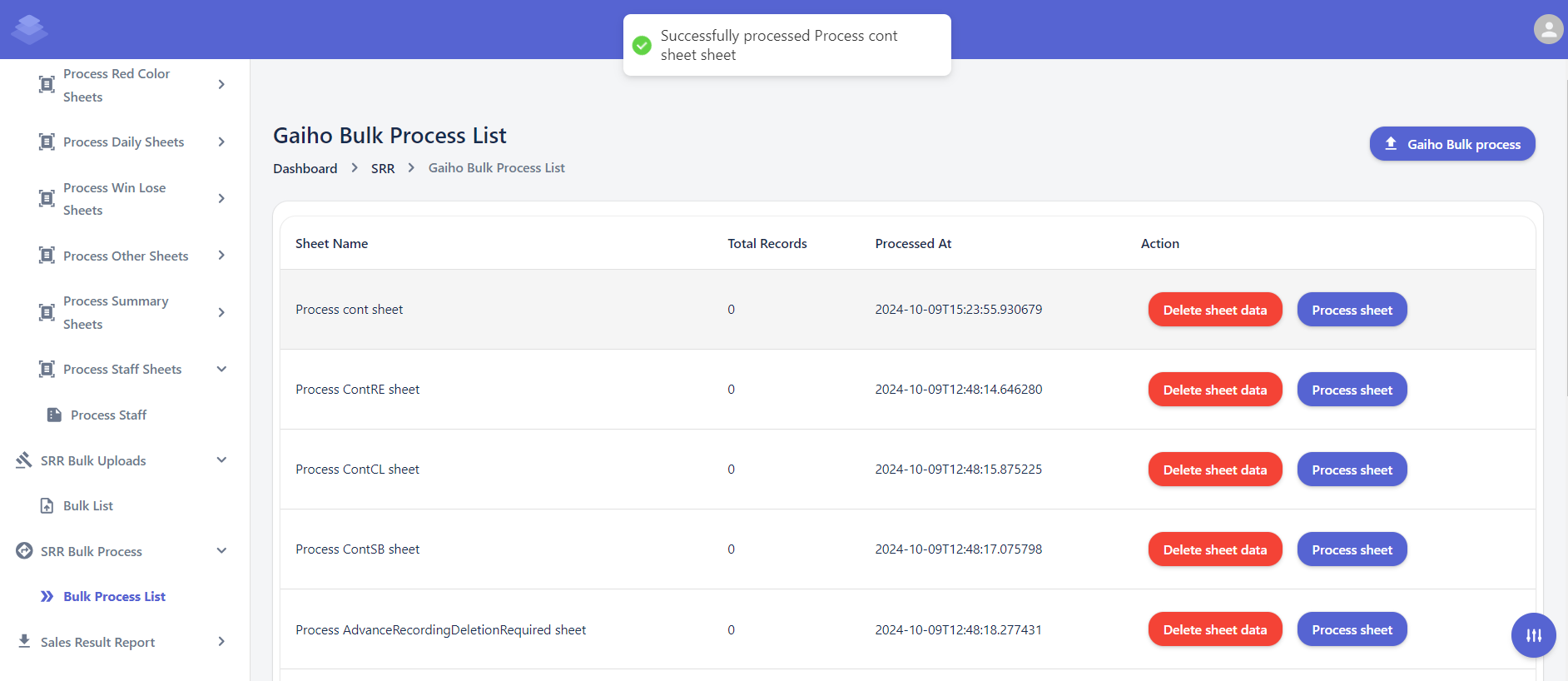
- Checked Success message /error message for all below sheets.
Process Dept sheet
Process MUnit sheet
Process Team sheet
Process HQ sheet
Process GDept sheet
Process SecBr sheet
Process Unit sheet
Process CC sheet
Process DailyDept sheet
Process DailyUnit sheet
Process DailyTopTen sheet
Process Win Lose Credit sheet
Process Win Lose Dept sheet
Process Win Lose GDEpt sheet
Process Win Lose HQ sheet
Process Win Lose MBr sheet
Process Win Lose MUnit sheet
Process Win Lose Person sheet
Process Win Lose SecBr sheet
Process Win Lose Team sheet
Process Win Lose Unit sheet
- Download sample File (Gaiho bulk report )
- Click the "Gaiho bulk report" button to download a list of processed sheets in a desired format (e.g., CSV, Excel).
- Check downloaded bulk report sheets Against the Original SME Sales Report to Identify Discrepancies or Errors
Delete all sheet data one by one -->Process sheets -- > Gaiho bulk process