Advance
Advance Taken
The advance taken page design will incorporate a user-friendly interface to facilitate the addition of advance expenses. A key feature will be the ability to link these expenses to specific expense titles, streamlining the categorization and tracking of funds.
this organized into four primary sections: Filter, My Applications, To Approve, and To Disburse.
Filter Section
The Filter section offers a granular view of expense data, allowing users to analyze and summarize information based on various criteria.
Search Filters : Eight search filters are available to refine expense data, These filters enable users to identify specific expenses based on their attributes, such as status, payment type, or currency.
Advance Table: The Expense Table provides a detailed view of individual expenses, including few columns.
My Applications Section
This section allows users to view and manage expenses they have personally created.
To Approve Section
This section lists expenses that are ready to be Approve.
To Disburse Section
This section lists expenses that are ready to be disbursed.
Actors:
- Staff
- Team Leader
- Manager
- Treasurer
- Treasurer Manager
- Accountant
Step 1: Invoice Submission
- Actor: Staff
- Action:
- Receives an invoice from a company or shop.
- Enters the invoice details into the system and submits it to the Team Leader.
- Prints the entered invoice details, signs it, and sends it to the Team Leader for review and approval.
Here, user can link expense title with Advance taken. after submit this, user can download payment voucher according to the given details.
If user select I bank as Payment type, it will add new three(3) fields.
- Bank Name
- Recipient Name
- Bank Account Currency
If user select cash as Payment type, these three(3) fields are hide.
Step 2: Team Leader Approval
- Actor: Team Leader
- Action:
- Reviews and approves the invoice in the system.
- Checks and signs the physical document.
- Sends the approved invoice to the Manager.
Step 3: Manager Approval
- Actor: Manager
- Action:
- Reviews and approves the invoice in the system.
- Checks and signs the physical document.
- Sends the approved invoice to the Treasurer.
Step 4: Treasurer Approval
- Actor: Treasurer
- Action:
- Reviews and approves the invoice in the system.
- Initiates an I Bank transfer in the system and sends it to the Treasurer Manager for confirmation.
Step 5: Treasurer Manager Confirmation
- Actor: Treasurer Manager
- Action:
- Reviews and approves the invoice in the system.
- Sends the approved invoice back to the Treasurer.
- After approve the Treasurer Manager, Expense title status changed as Active.
Step 6: Treasurer Disbursement
- Actor: Treasurer
- Action:
- If cash disbursement, provides the staff with the cash and gets their signature.
- If I Bank transfer, downloads the transfer slip and uploads it to the system.
- Confirms the disbursement.
After Doing the disbursement, Journal Entry recorded automatically.

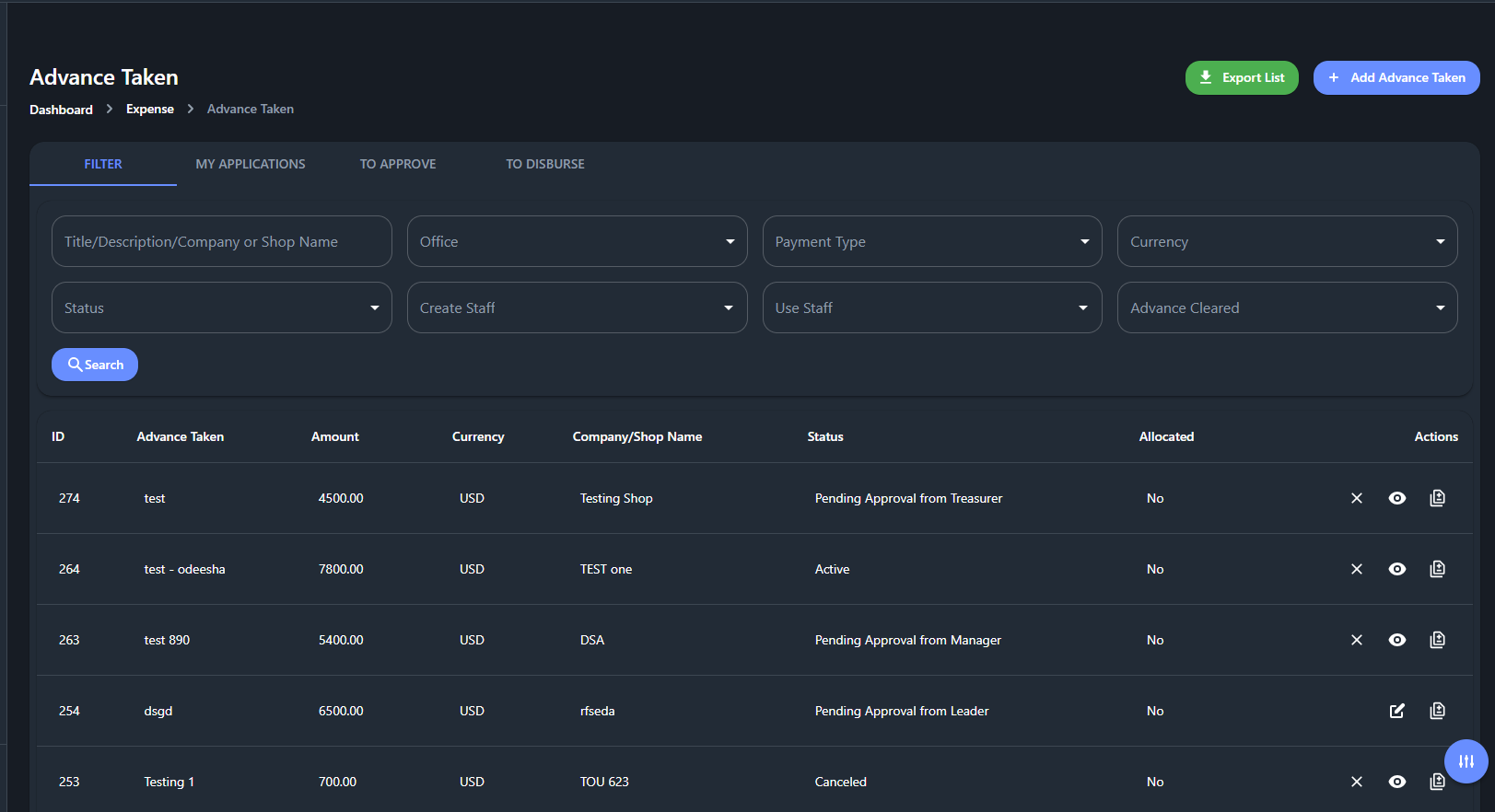
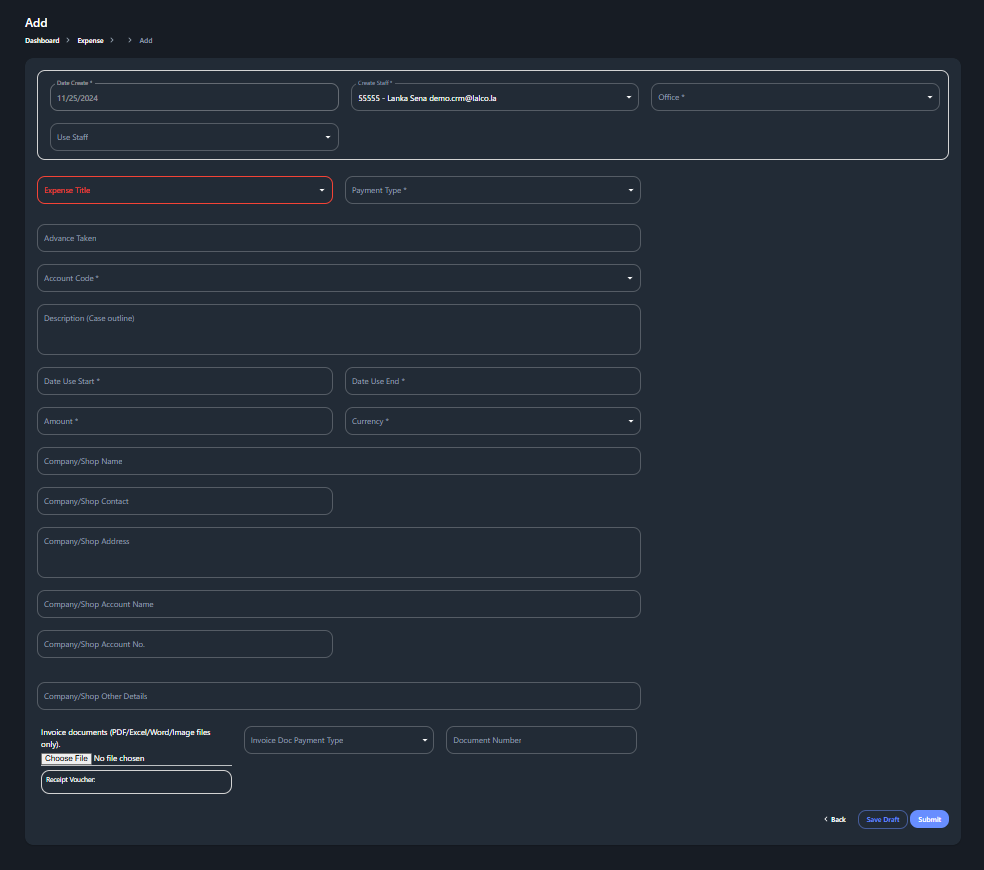

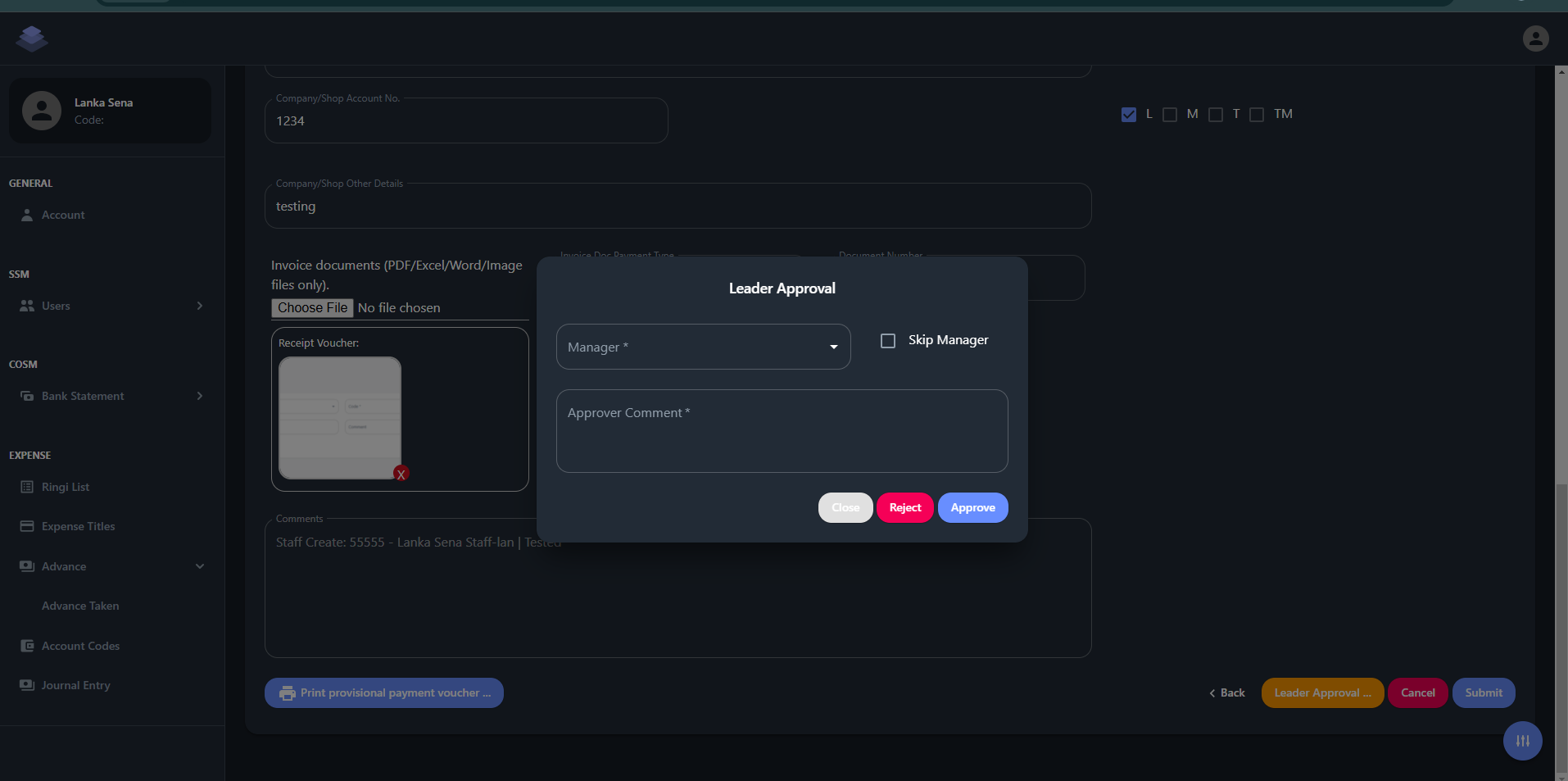
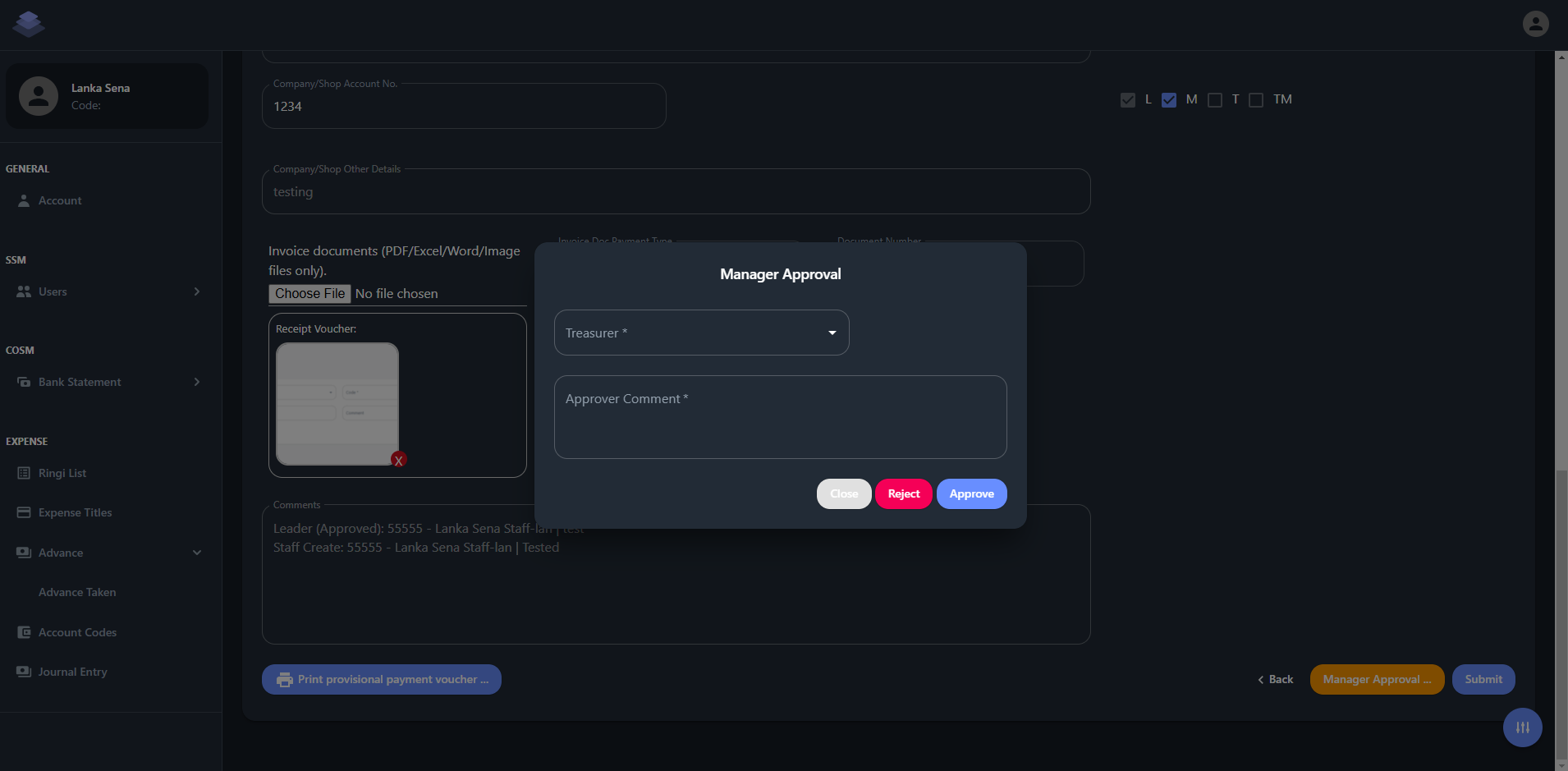
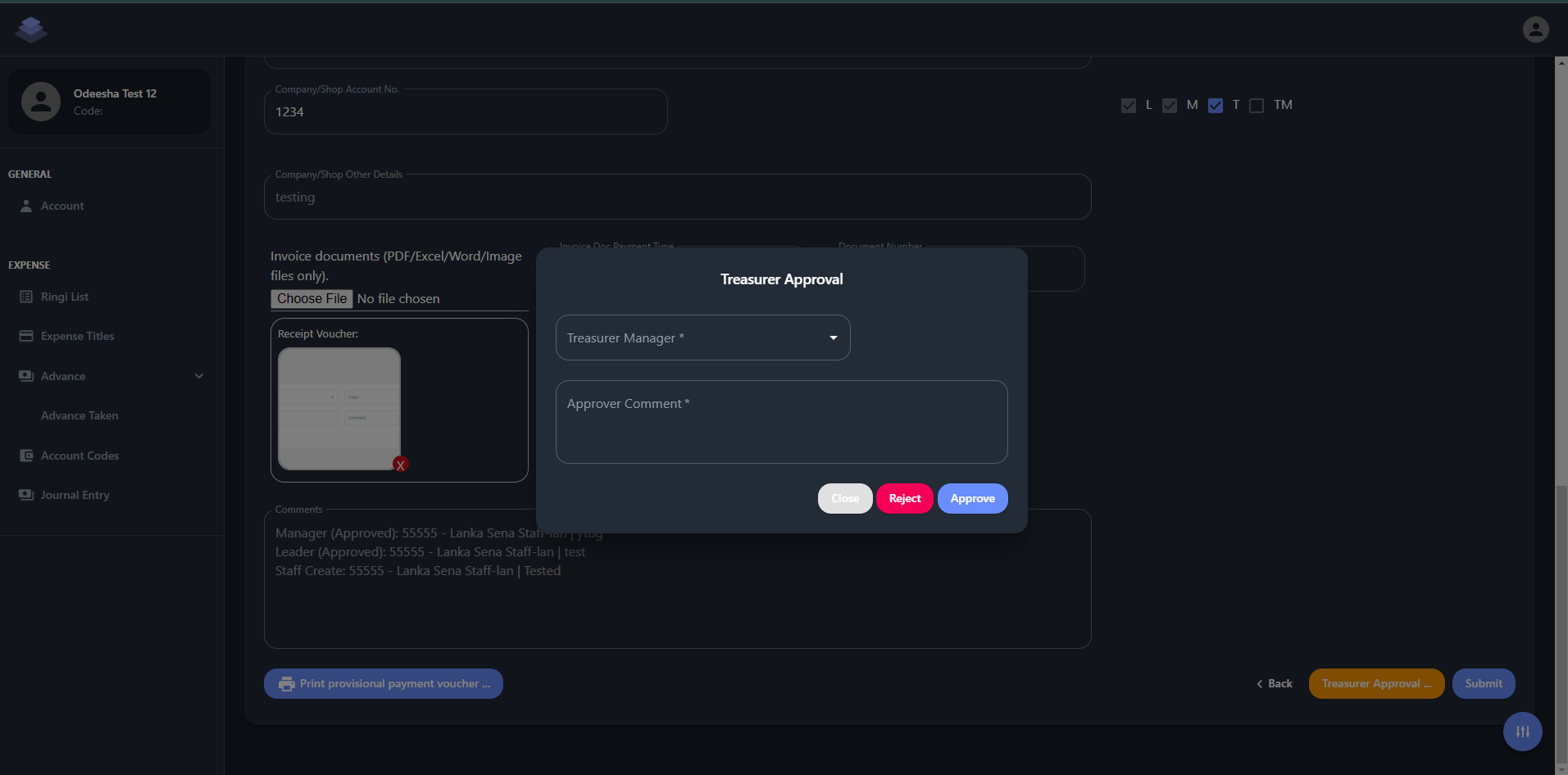
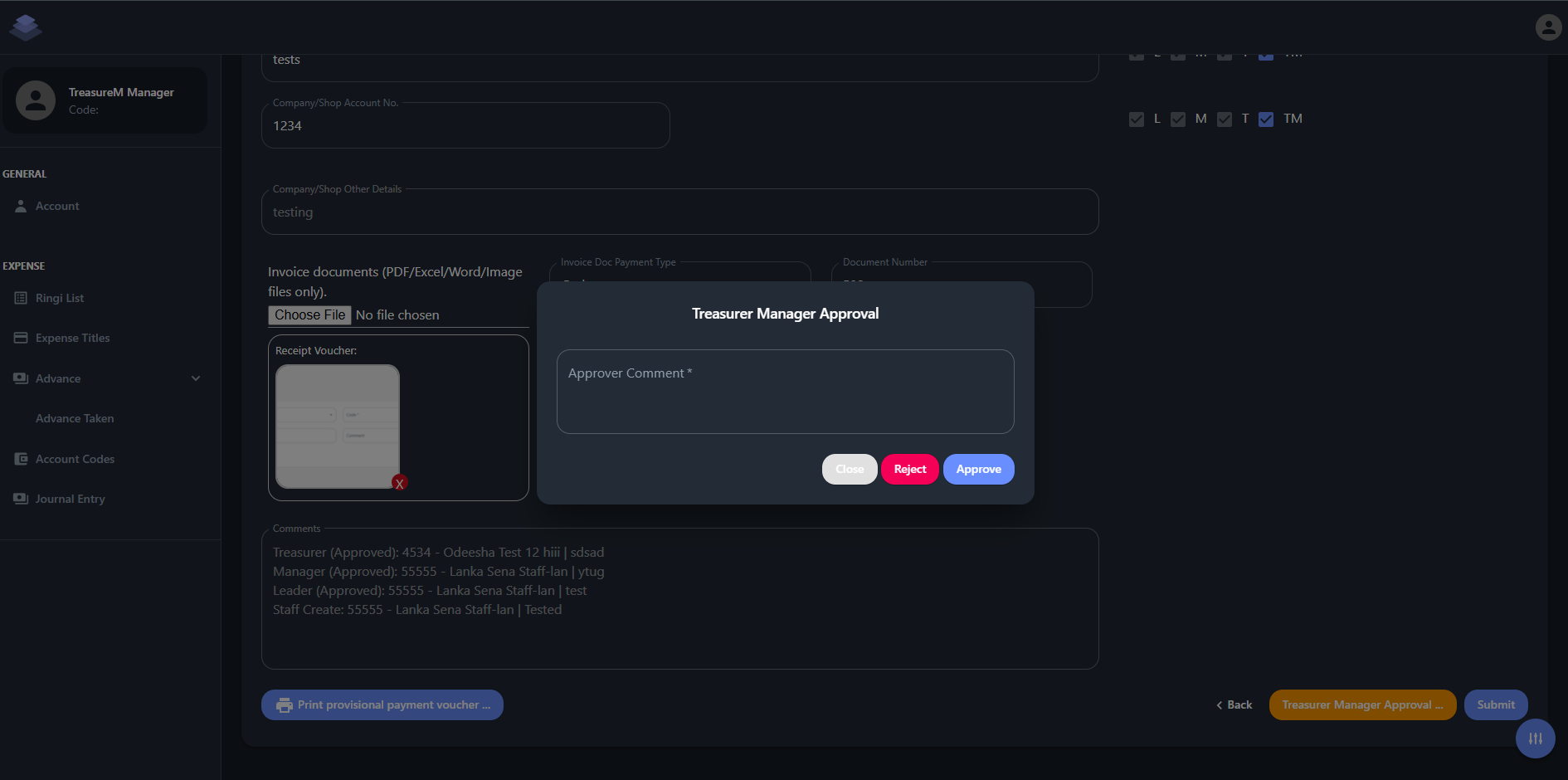
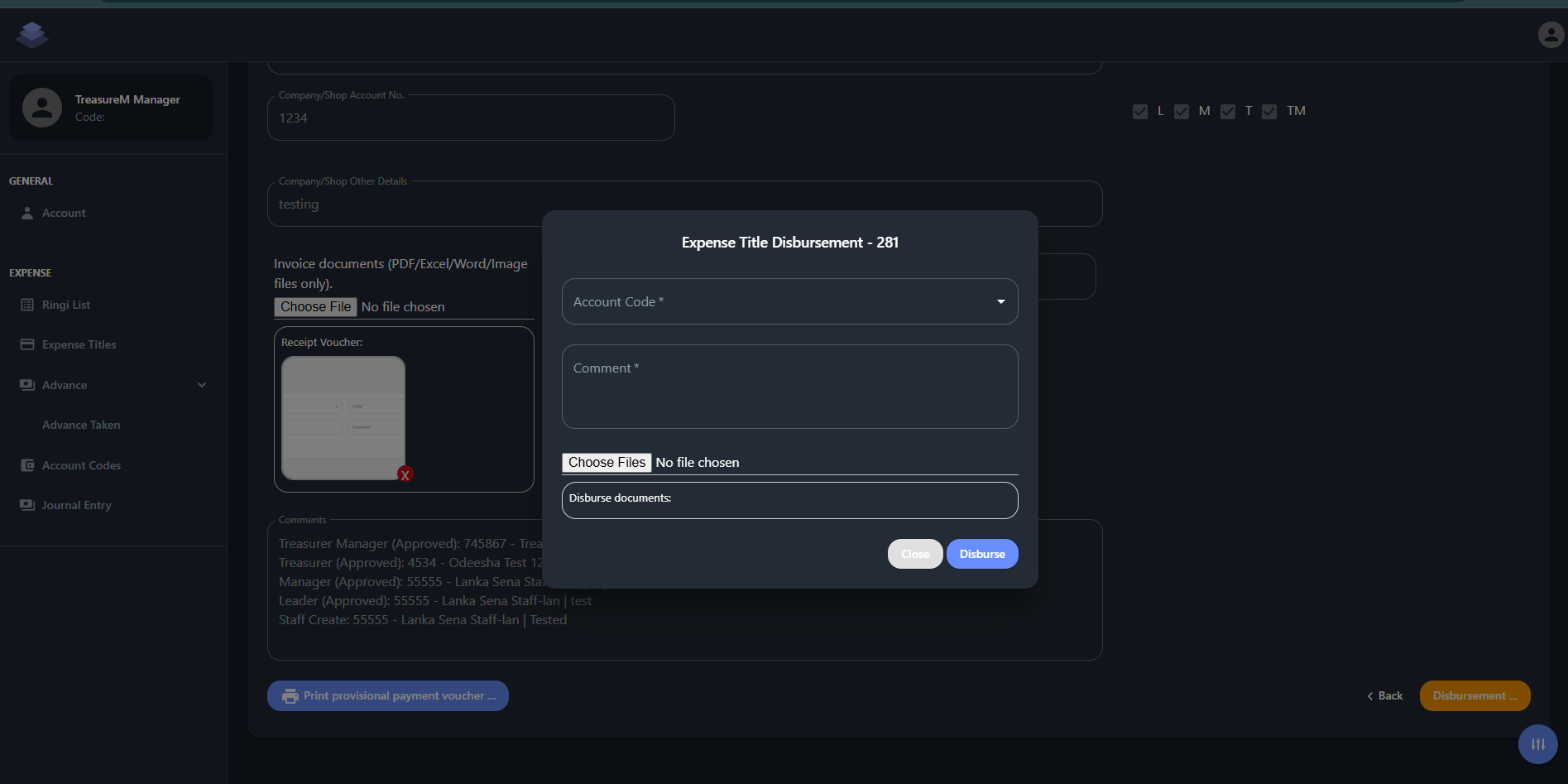
No Comments