Expense Title
The Expense Module is a comprehensive system designed to streamline and manage the expense reimbursement process within an organization. It provides a structured framework for entering expenses, obtaining necessary approvals, and ensuring accurate and timely disbursements.
this organized into four primary sections: Filter, My Applications, To Approve, and To Disburse.
Filter Section
The Filter section offers a granular view of expense data, allowing users to analyze and summarize information based on various criteria. Key features include:
- Summary by Filter: Displays the total amount of active expenses across three currencies: USD, THB, and LAK.
- Summary Today: Presents a breakdown of expenses created on the current day.
- Summary This Month: Provides a summary of expenses generated during the current month.
Search Filters: Eight search filters are available to refine expense data, These filters enable users to identify specific expenses based on their attributes, such as Title, Office, Voucher Type, Payment Type, Currency, Status ,Create Staff & Use Staff.
Expense Table: The Expense Table provides a detailed view of individual expenses, including a few columns.
My Applications Section
This section allows users to view and manage expenses they have personally created.
To Approve Section
This section lists expenses that are ready to be approve.
To Disburse Section
This section lists expenses that are ready to be disbursed.
Expense Approval Process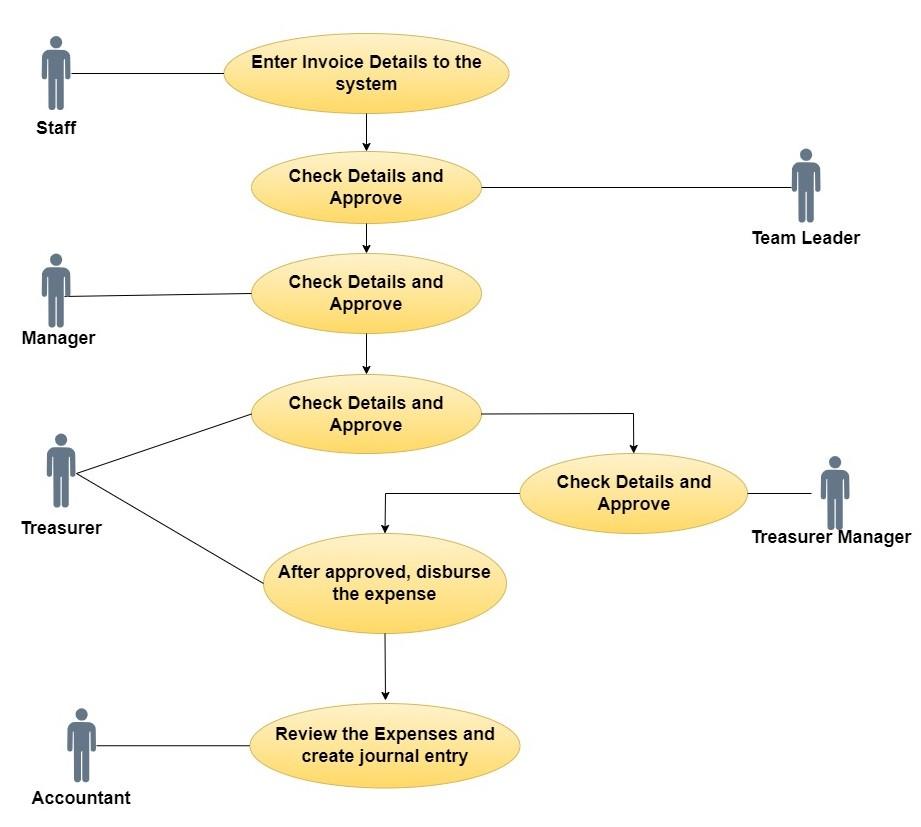
The expense approval process involves several steps and actors, ensuring that expenses are authorized and processed correctly. This can be done in two ways.
- Manual Entry: Enter invoice details and download for manual approval.
- Direct Assignment: Assign invoice to the next approver within the system.
Actors:
-
-
- Staff
- Team Leader
- Manager
- Treasurer
- Treasurer Manager
-
Step 1: Invoice Submission
- Actor: Staff
- Action:
- Receives an invoice from a company or shop.
- Enter the invoice details into the system and submit it to the Team Leader.
- Prints the entered invoice details, signs it, and sends it to the Team Leader for review and approval.
There are three Voucher types.
- Voucher Payment
- Payment Report
- Advance
There are two(2) payment types.
- Cash
- IBank
After submit this for, the user can download the payment voucher according to the given details.
Step 2: Team Leader Approval
- Actor: Team Leader
- Action:
- Reviews and approves the invoice in the system.
- Checks and signs the physical document.
- Sends the approved invoice to the Manager.
Manager Skip
-
- The manager's approval step is completely skipped, and the expense goes directly to the next level
The manager will not approve it and will forward it to the next named approver, and this bypass is indicated by the checkmarks below..
- The manager's approval step is completely skipped, and the expense goes directly to the next level
Without Manager Skip
Follow below process
Step 3: Manager Approval
- Actor: Manager
- Action:
- Reviews and approves the invoice in the system.
- Checks and signs the physical document.
- Sends the approved invoice to the Treasurer.
Step 4: Treasurer Approval and Bank Transfer Initiation
- Actor: Treasurer
- Action:
- Reviews and approves the invoice in the system.
- Checks and signs the physical document.
- Initiates an I Bank transfer in the system and sends it to the Treasurer Manager for confirmation.
Step 5: Treasurer Manager Confirmation
- Actor: Treasurer Manager
- Action:
- Reviews and approves the invoice in the system.
- Checks and signs the physical document.
- Confirms the I Bank transfer in the bank system.
- Sends the approved invoice back to the Treasurer.
- After approve the Treasurer Manager, Expense title status changed as Active.
Step 6: Treasurer Disbursement
- Actor: Treasurer
- Action:
- Records the disbursement in the system.
- If cash disbursement, provides the staff with the cash and gets their signature.
- If I Bank transfer, downloads the transfer slip and uploads it to the system.
- Confirms the disbursement.
Step 7: Staff Confirmation (Cash Disbursement)
- Actor: Staff
- Action:
- Receives cash from the Treasurer.
- Signs a confirmation document.
Step 8: Accounting Review and Journal Entry
- Actor: Accountant
- Action:
- Reviews the expense title list and attached documents.
- Creates a journal entry record.
- Exports the journal entry record for upload to MF-Frame or Oracle.
This process ensures that expenses are properly authorized, documented, and recorded for financial reporting purposes.

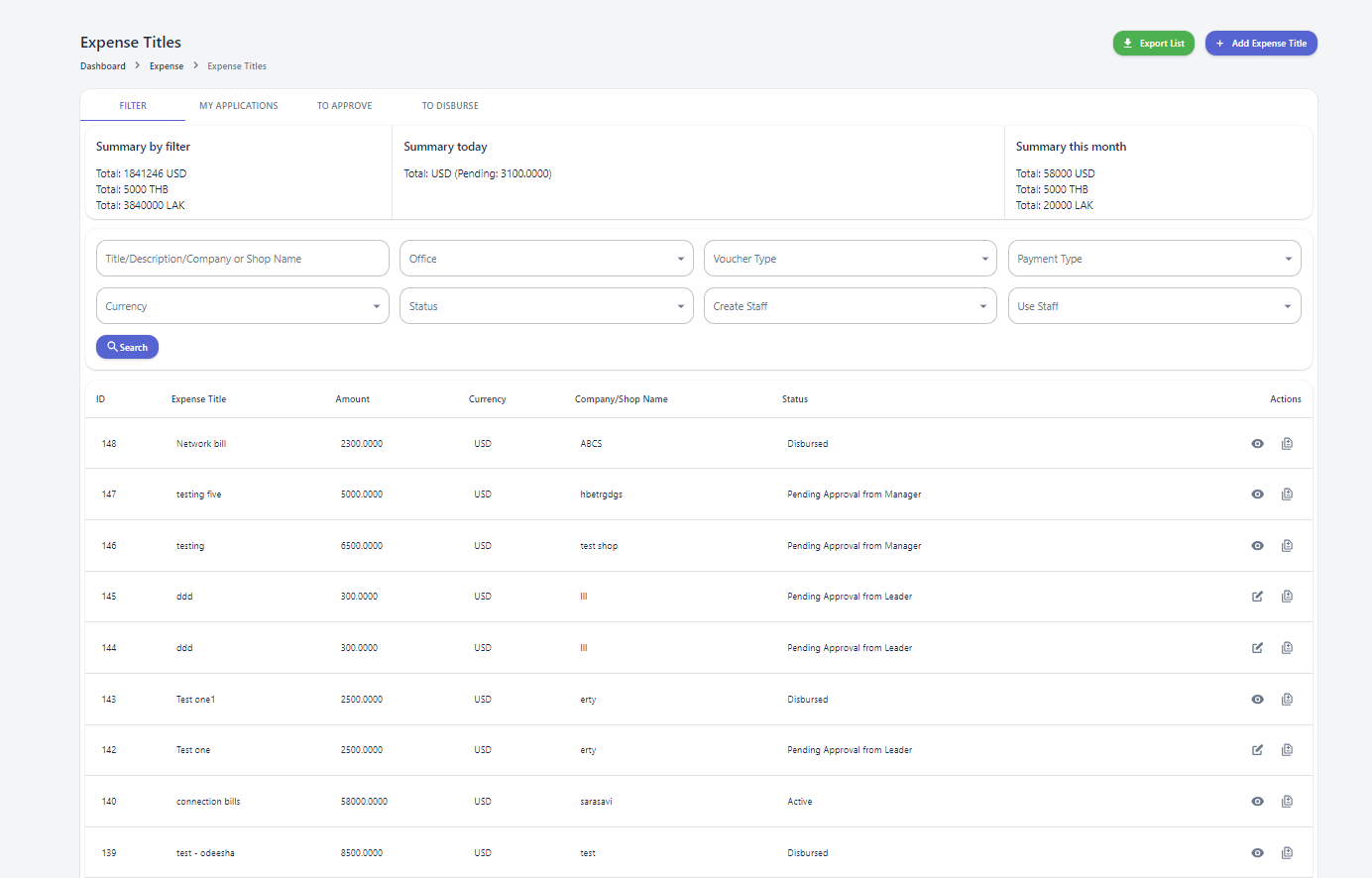
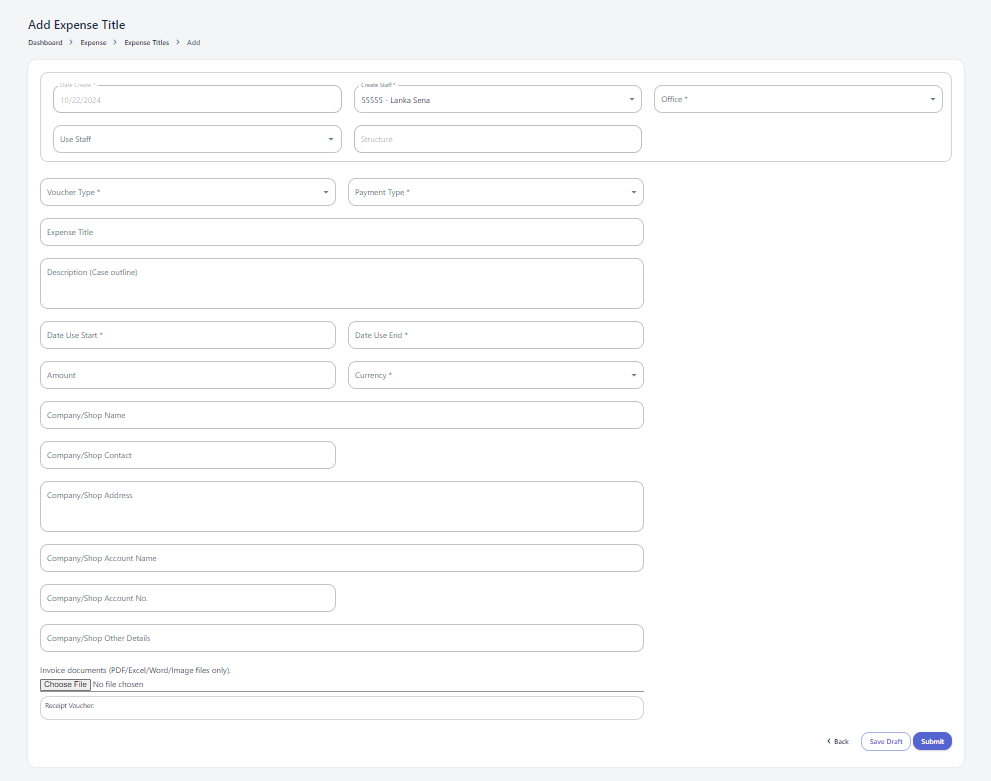
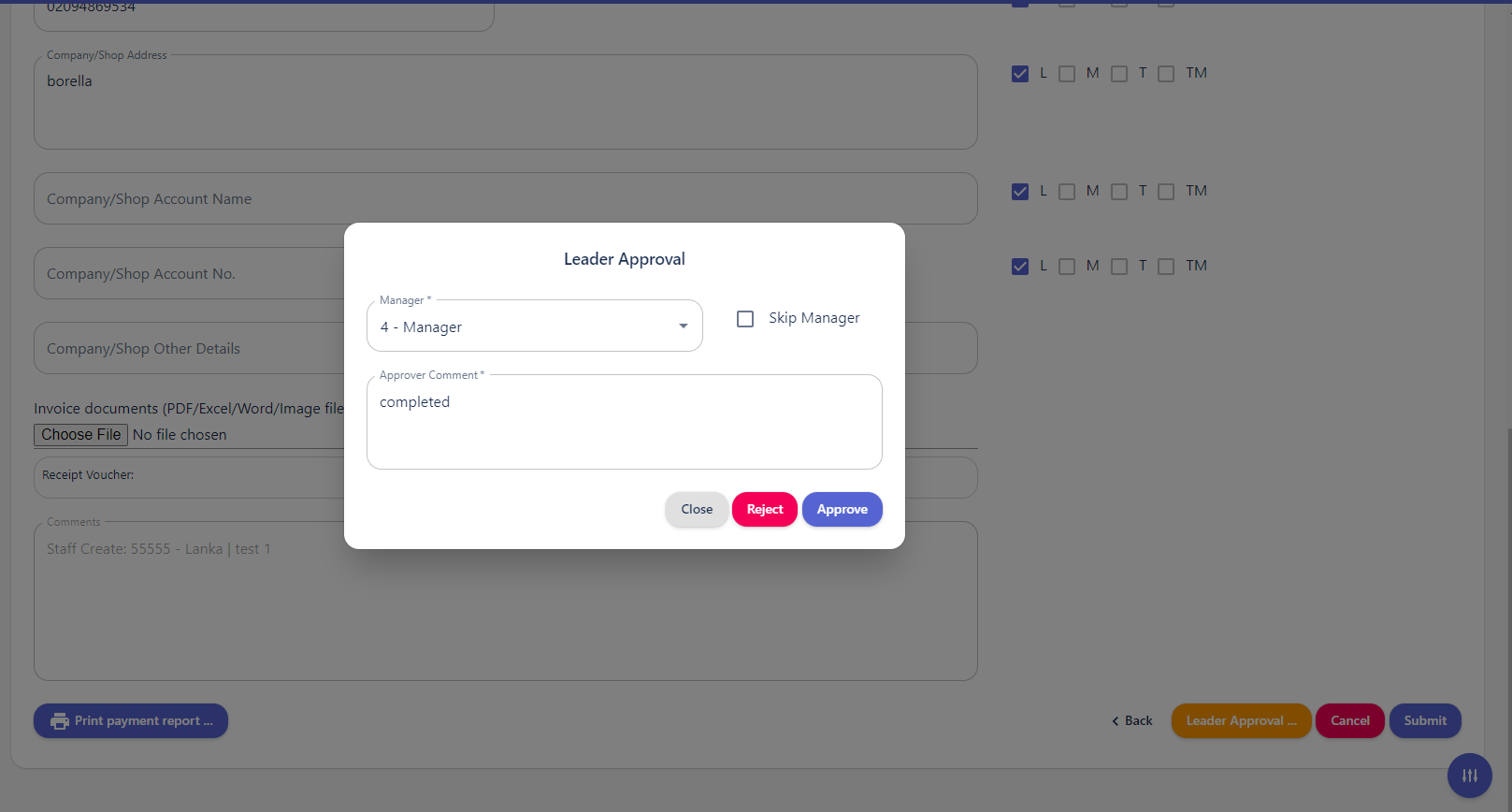
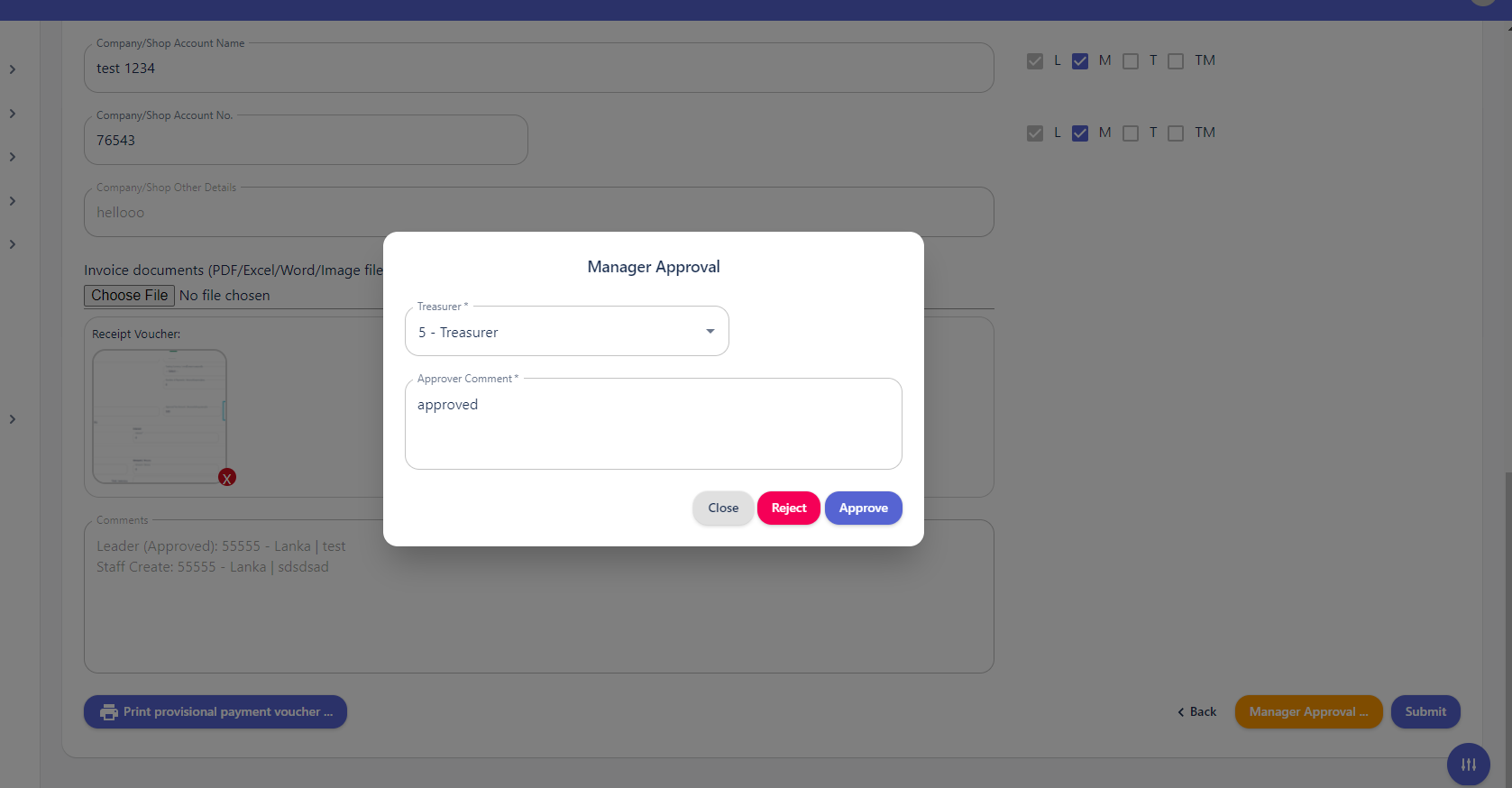
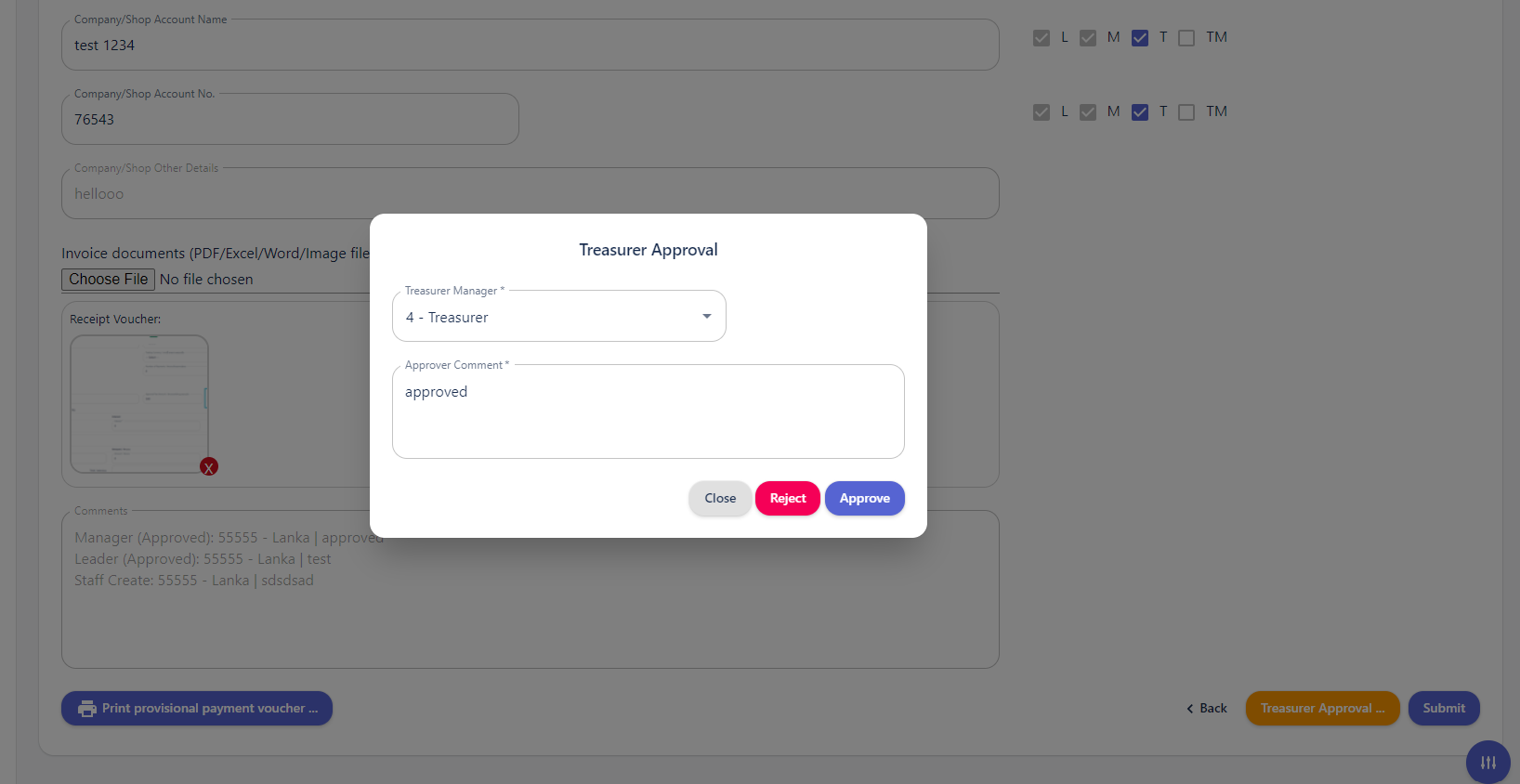
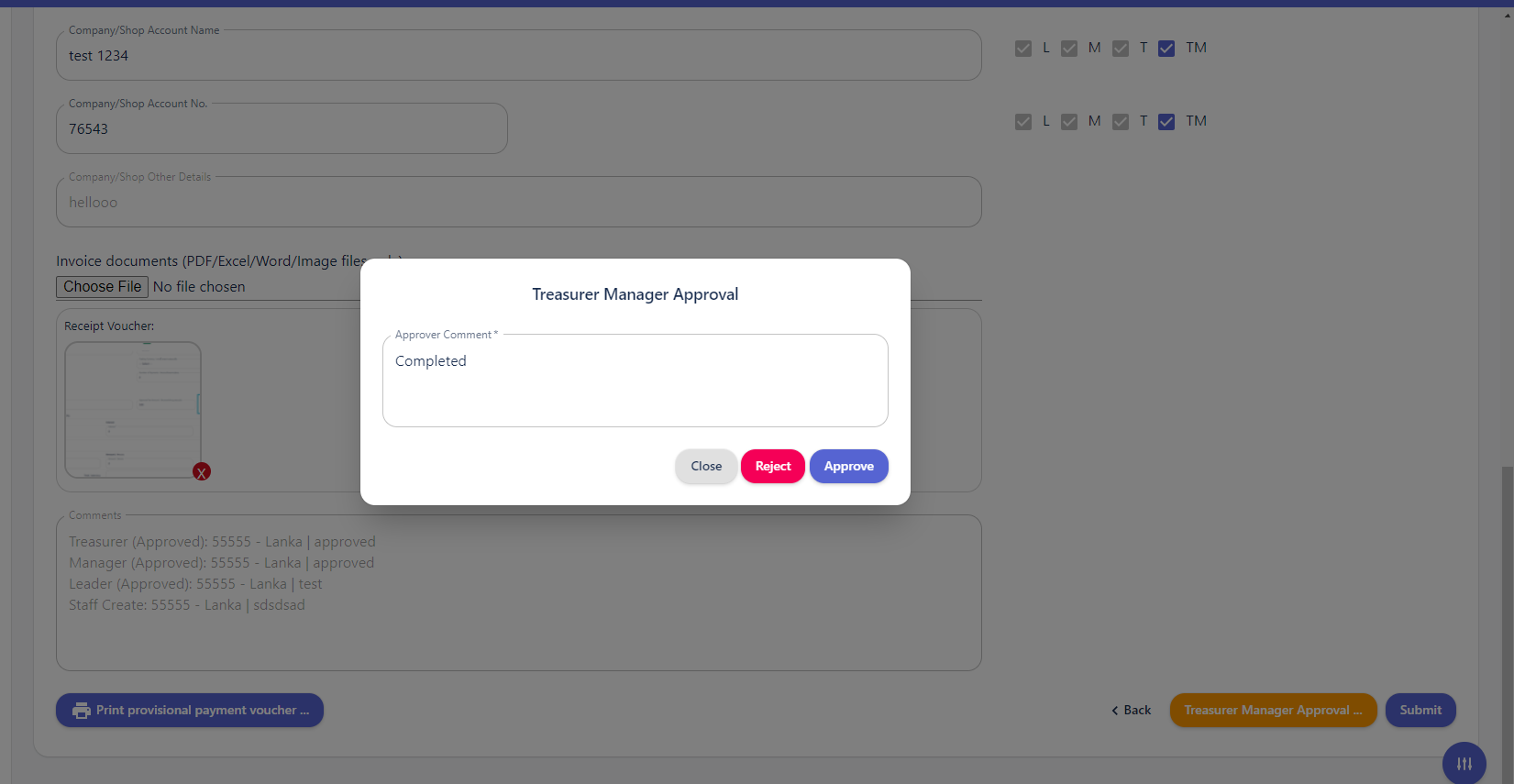
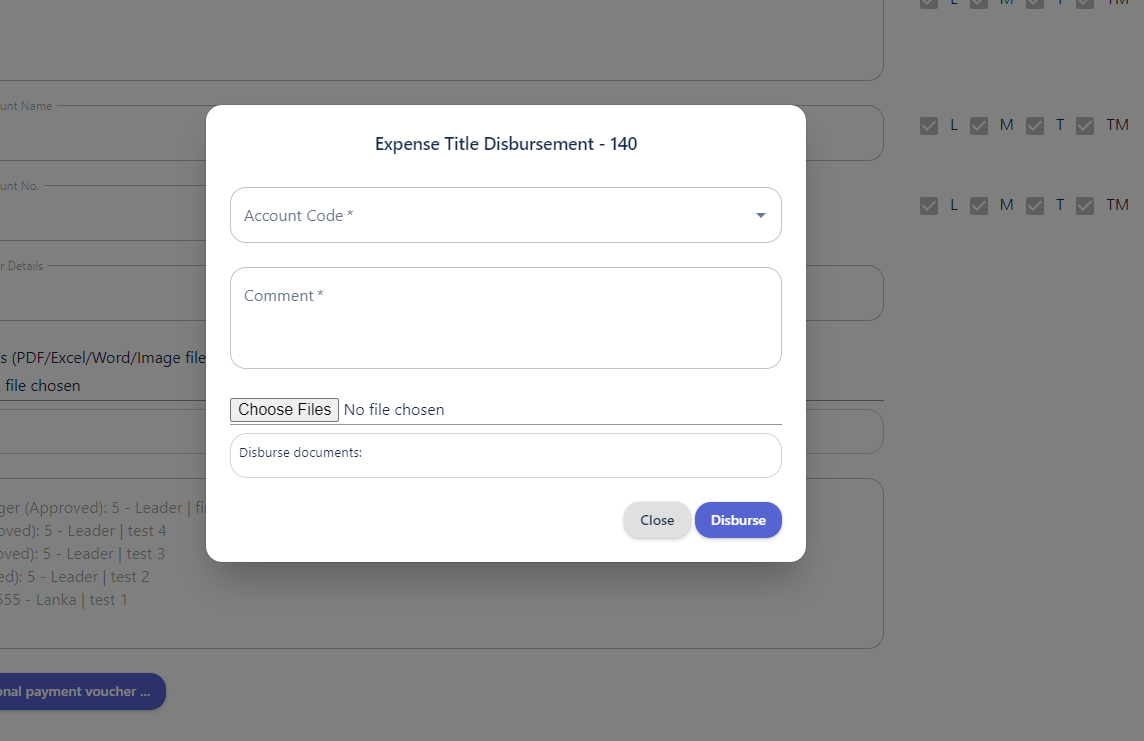
No Comments