SRR Uploads
SRR Uploads
Overview
The SRR Uploads feature provides a centralized platform for managing various data uploads related to the Sales Report (SRR) module. This includes uploading rules, staff lists, and other relevant data.
Steps
-
Locate the "Export List" Button:
- Look for the "Export List" button at the top right corner of the Rule List page.
-
Click the "Export List" Button:
- Click the "Export List" button to initiate the export process.
-
Download the Exported File:
- The system will generate a downloadable file containing the list of rules.
- Choose a suitable location to save the file on your device.
- Only the raw data from the uploaded sample sheet is included. When you export the data, the values in the formula columns will be automatically calculated.
- Check Export Sheets Against the Original SME Sales Report to Identify Discrepancies or Errors
Check below all sheet according to the above steps - Rule
- Staff
- Gaiho staff
- Sales result report old
- Monthly balance
- Payment List
- Broker
- SP Rank
- GS200
- Call Data
- Collection List
- SMEBPersonInCharge
- Request Route
- PlanBo
- Increase List
- Dormant List
- DDT75 List
- DDT85 List
- Budget Unit
- Budget Gaiho

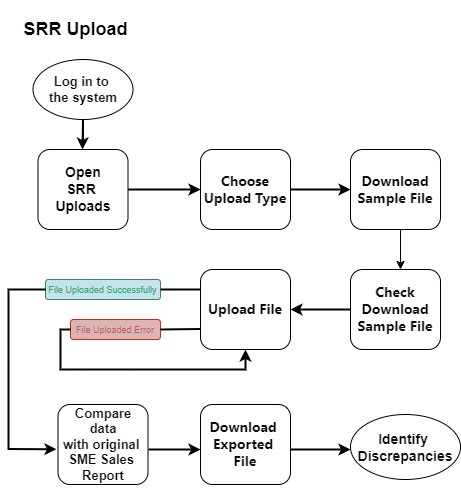
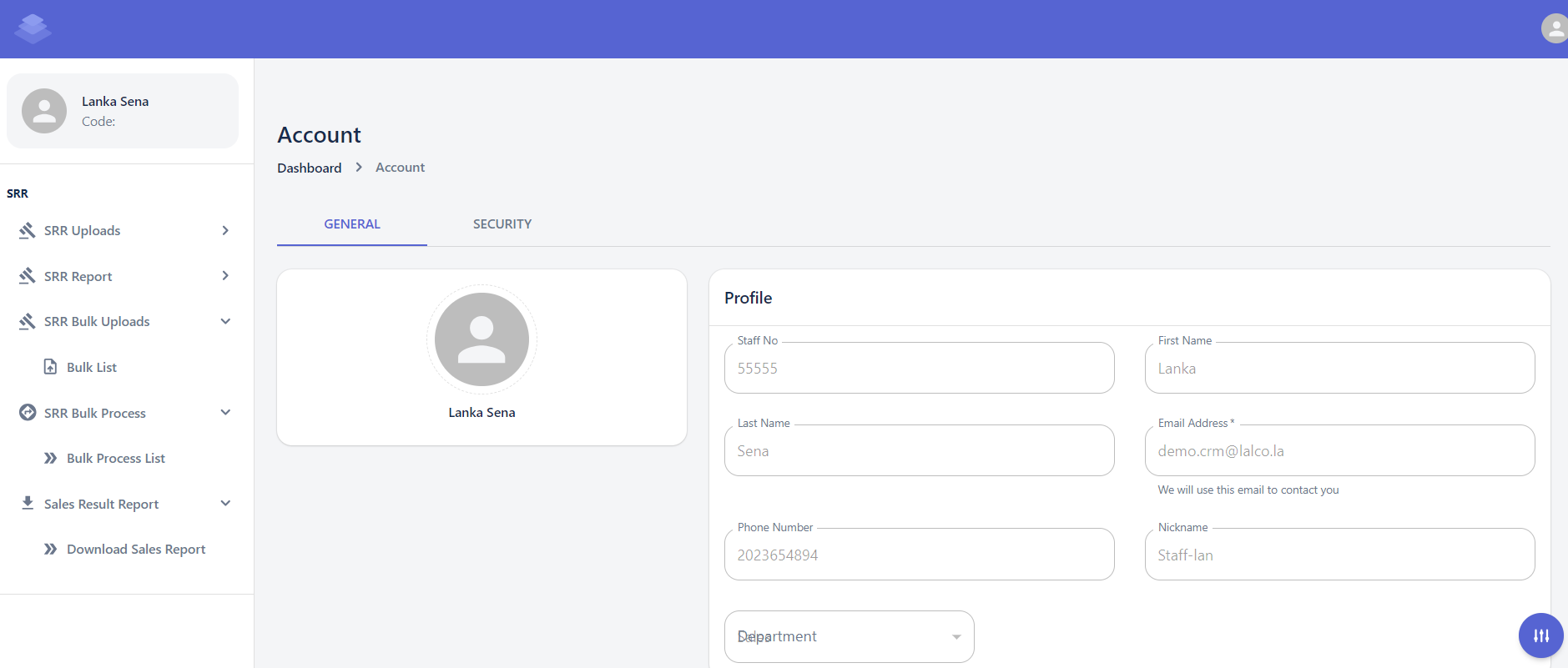

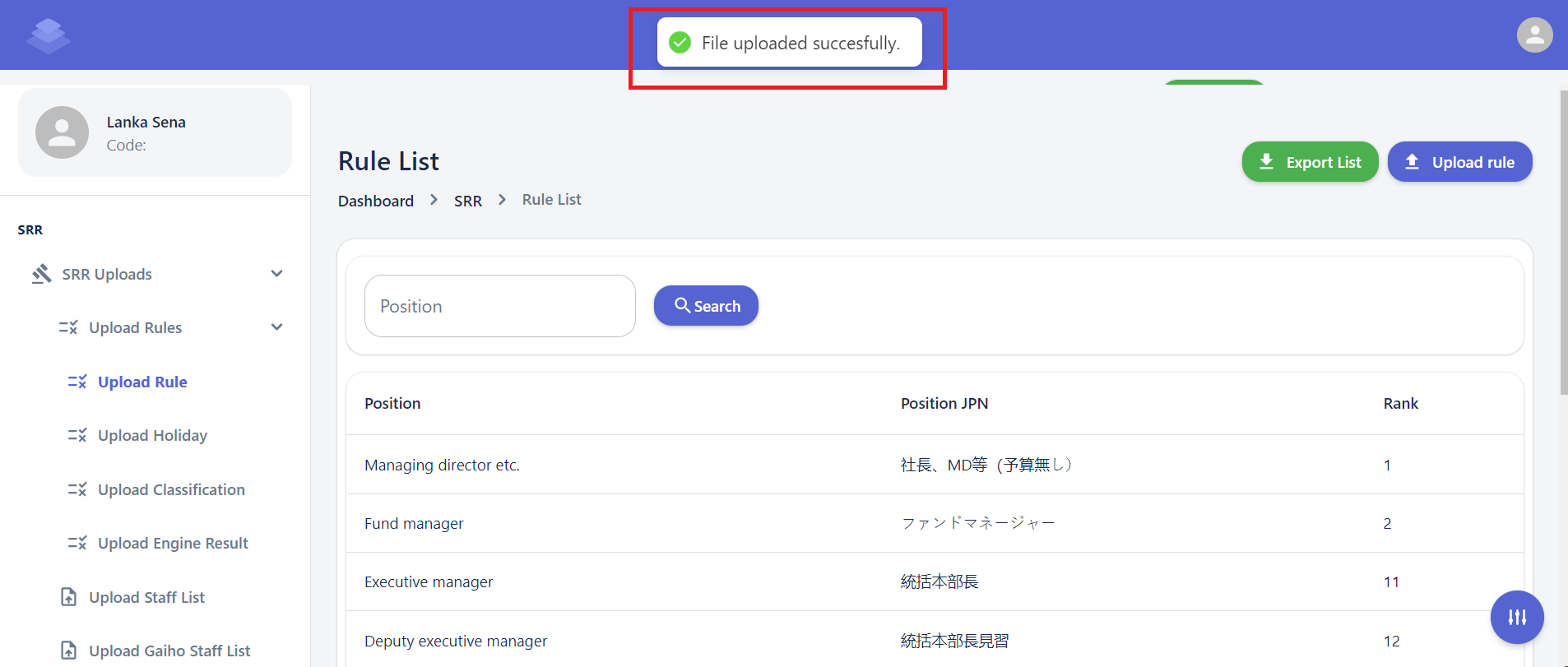
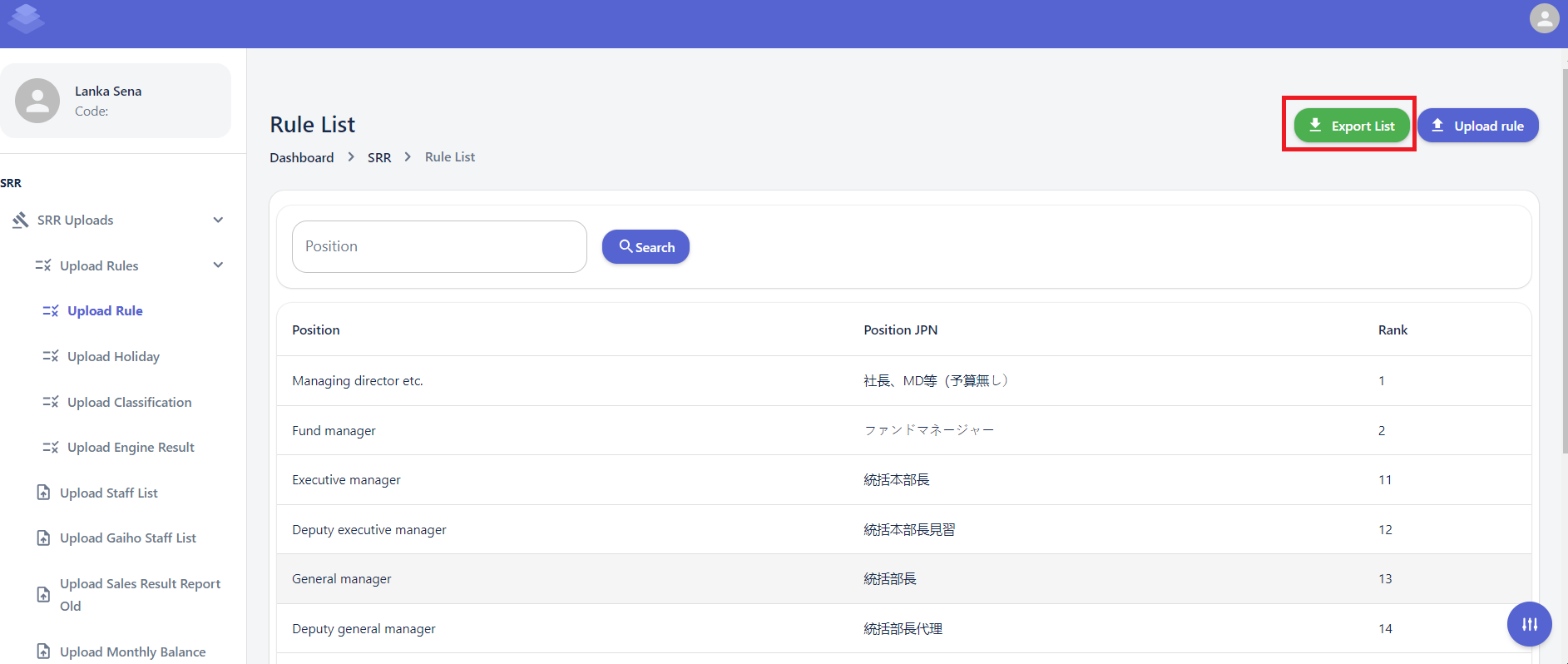
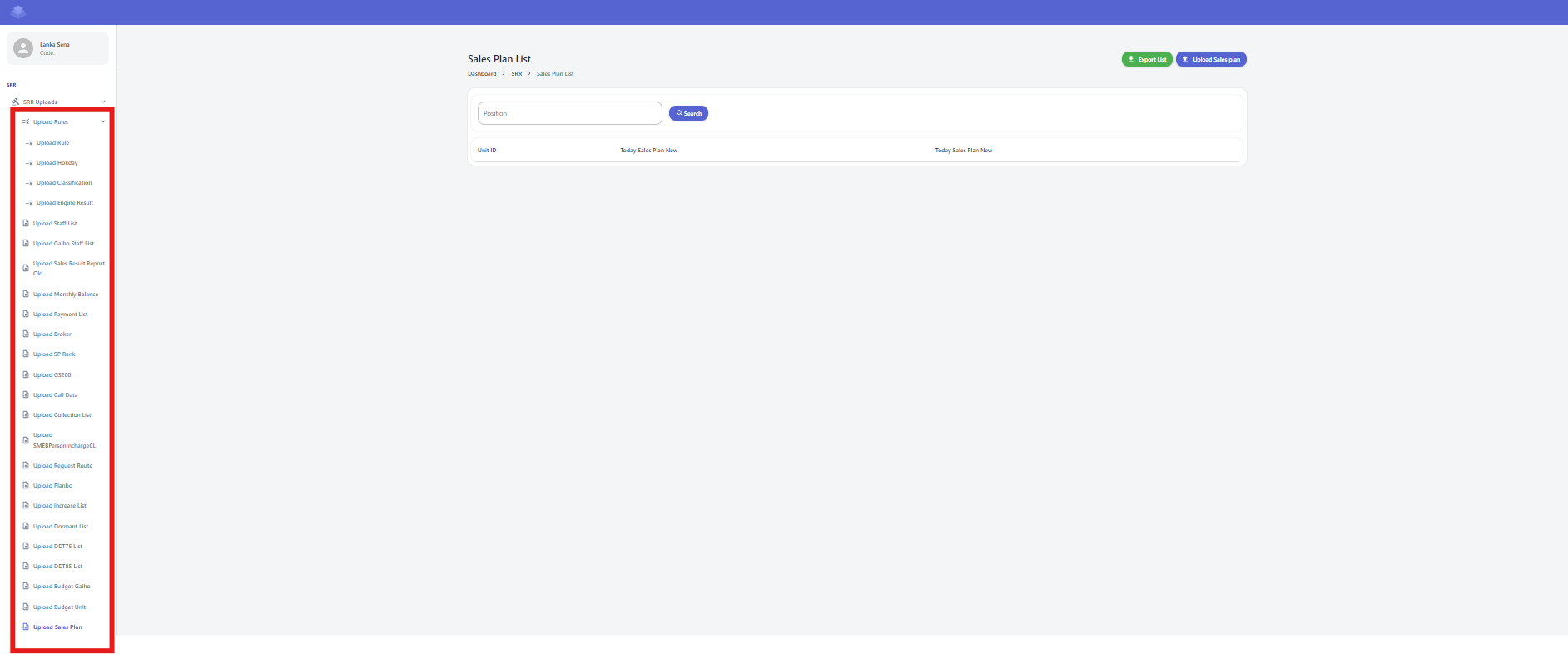
No Comments