SRR Report
Overview
The SRR Processed Sheet is a Sales Report (SRR) module tool that allows you to manage processed contracts. View, search export, delete, and process contract data from this list.
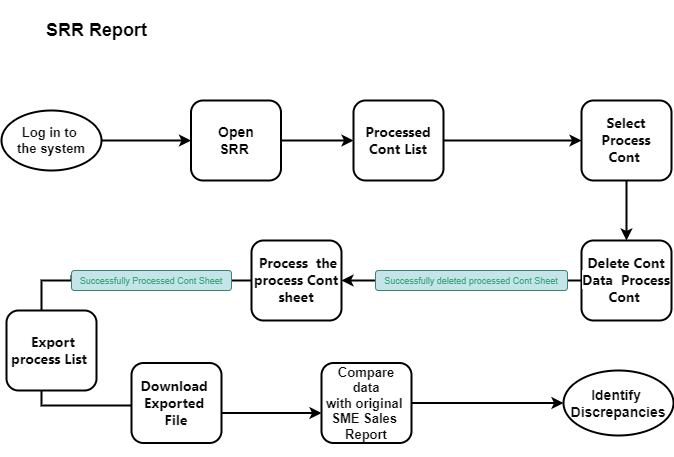
SRR Report
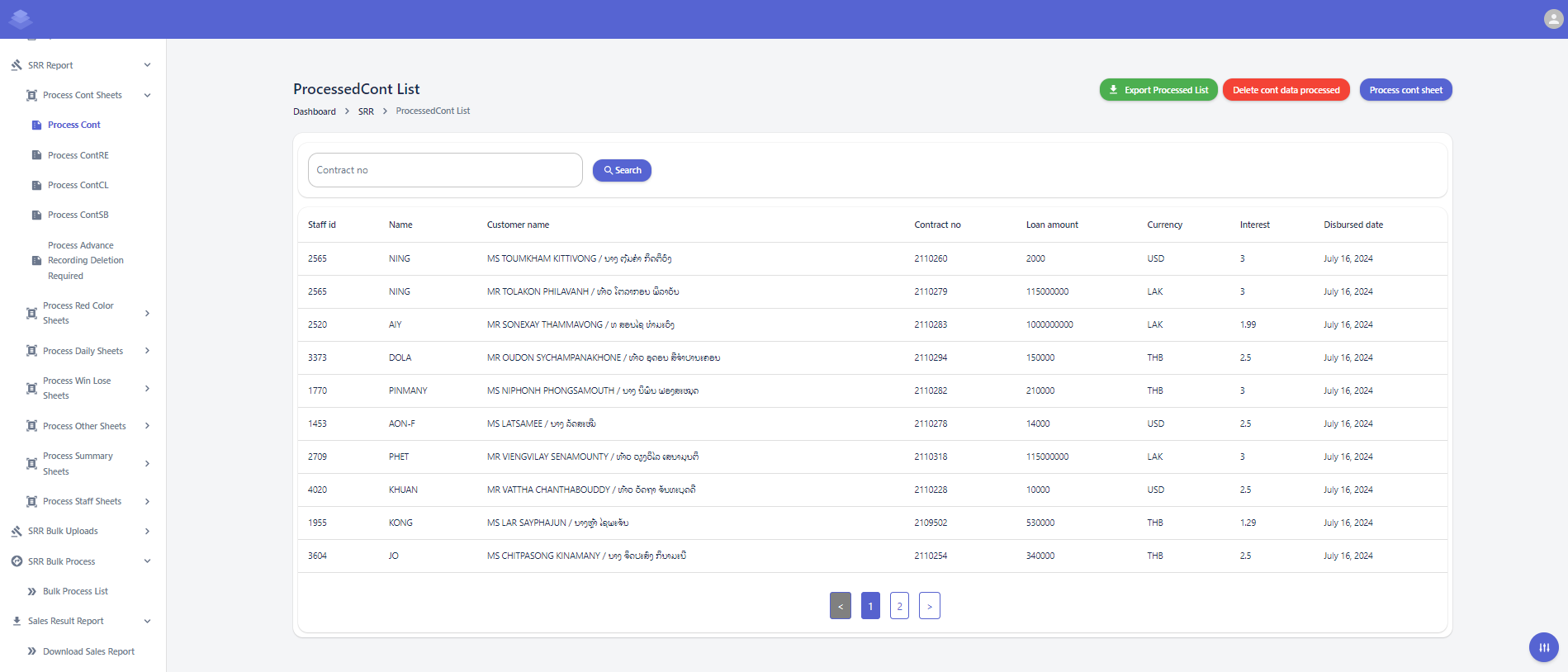
Steps
- The list will display information such as contract number, staff ID, name, customer name, loan amount, currency, interest rate, and disbursed date.
- You can use the search bar to filter contracts based on specific criteria.
-
Delete Cont Data Processed
- Select the contracts you want to delete and click the "Delete cont data processed" button.
- Confirm the deletion by clicking the "Delete" button in the confirmation dialog.
- A confirmation dialog box will appear asking if you are sure about deleting the selected contracts.
- Click the "OK" button to proceed with the deletion.
- After the deletion process is complete, you will see a message indicating that the selected contracts have been deleted & Check if all data has been removed"Successfully delete processed cont sheet"
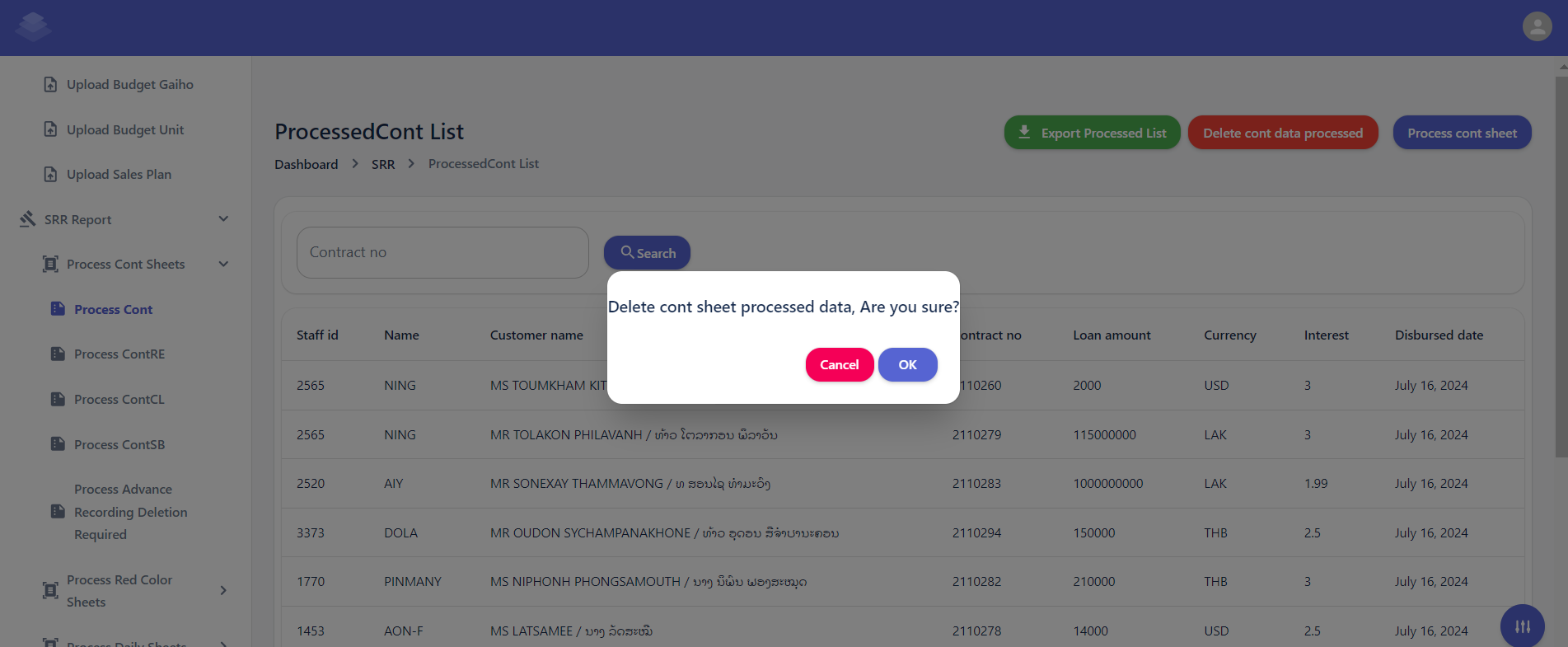
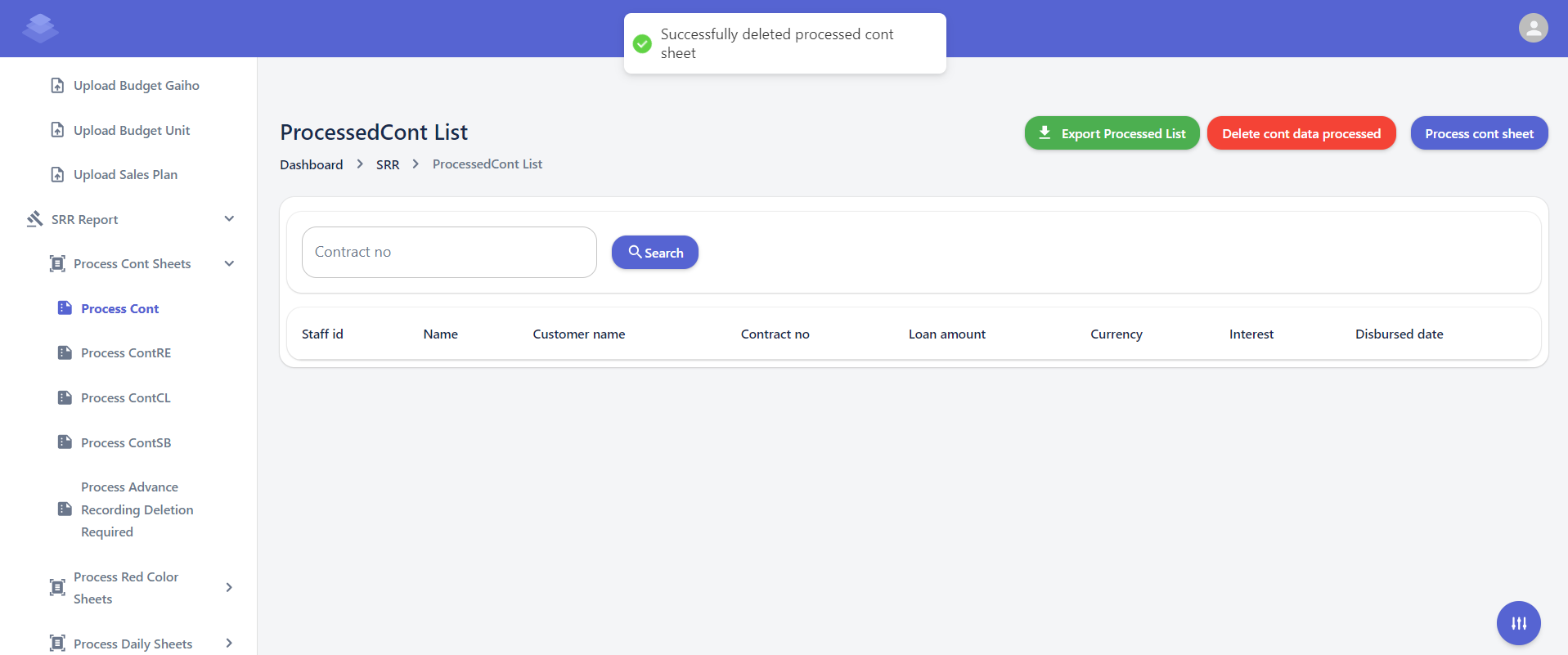
-
Process Cont Sheet
- If need to re-process a contract sheet, select the corresponding row and click the "Process cont sheet" button.
- Follow the on-screen instructions to complete the re-processing process.
- A confirmation dialog box will appear asking if you are sure about processing the contract sheet.
- Click the "OK" button to proceed with the re-processing.
- If the contract sheet is processed successfully, you will see a success message indicating that the "Successfully process cont sheet"
- Only the raw data from the uploaded sample sheet is included. When you export the data, the values in the formula columns will be automatically calculated.
-
Export Processed List

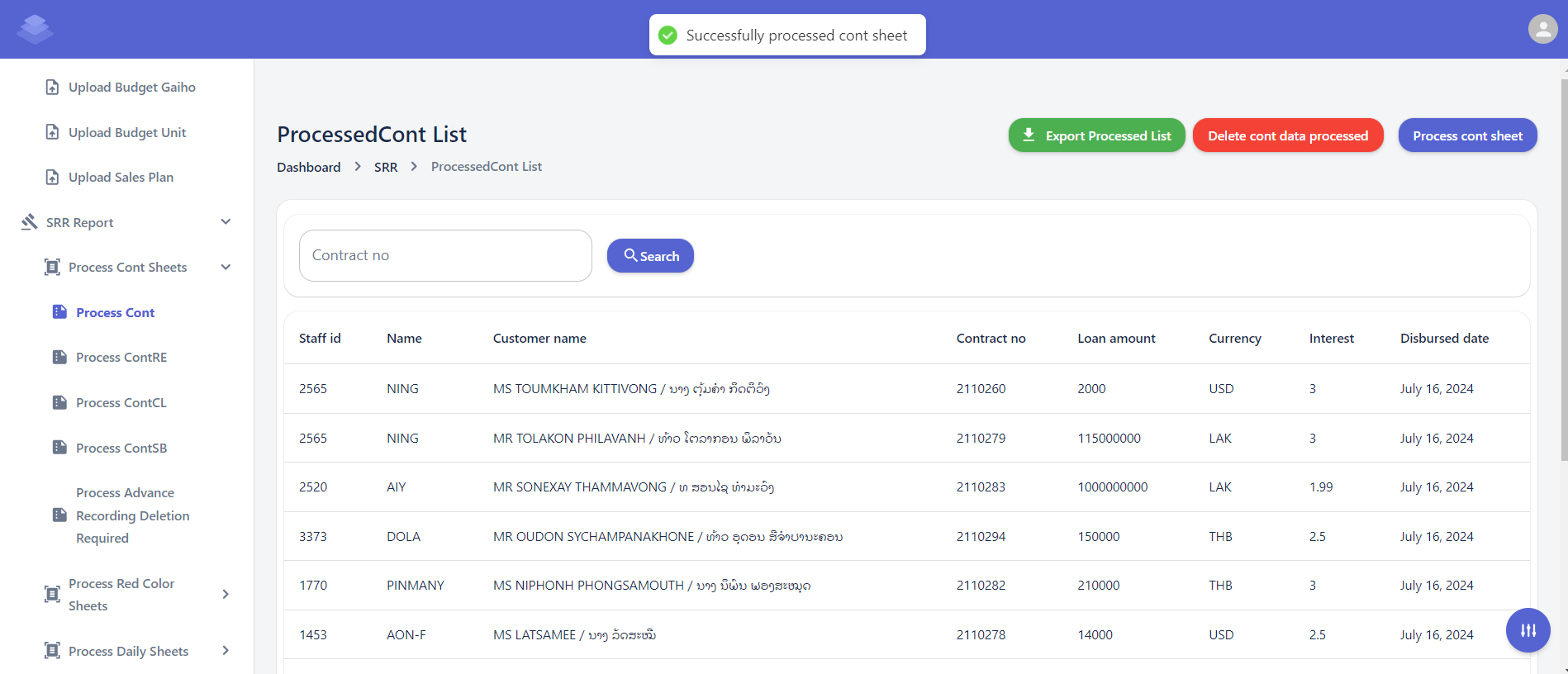
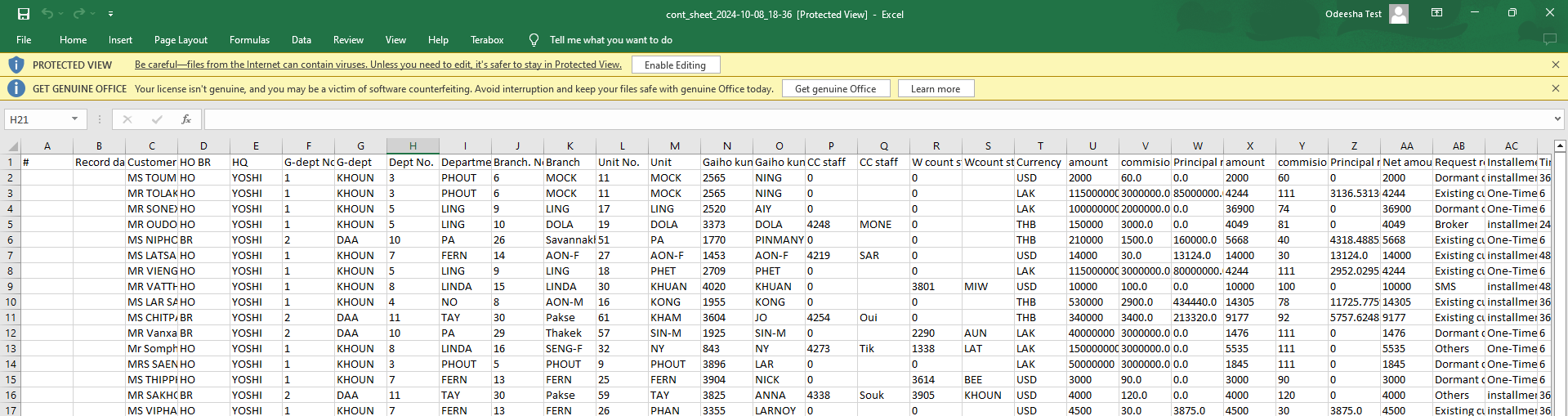
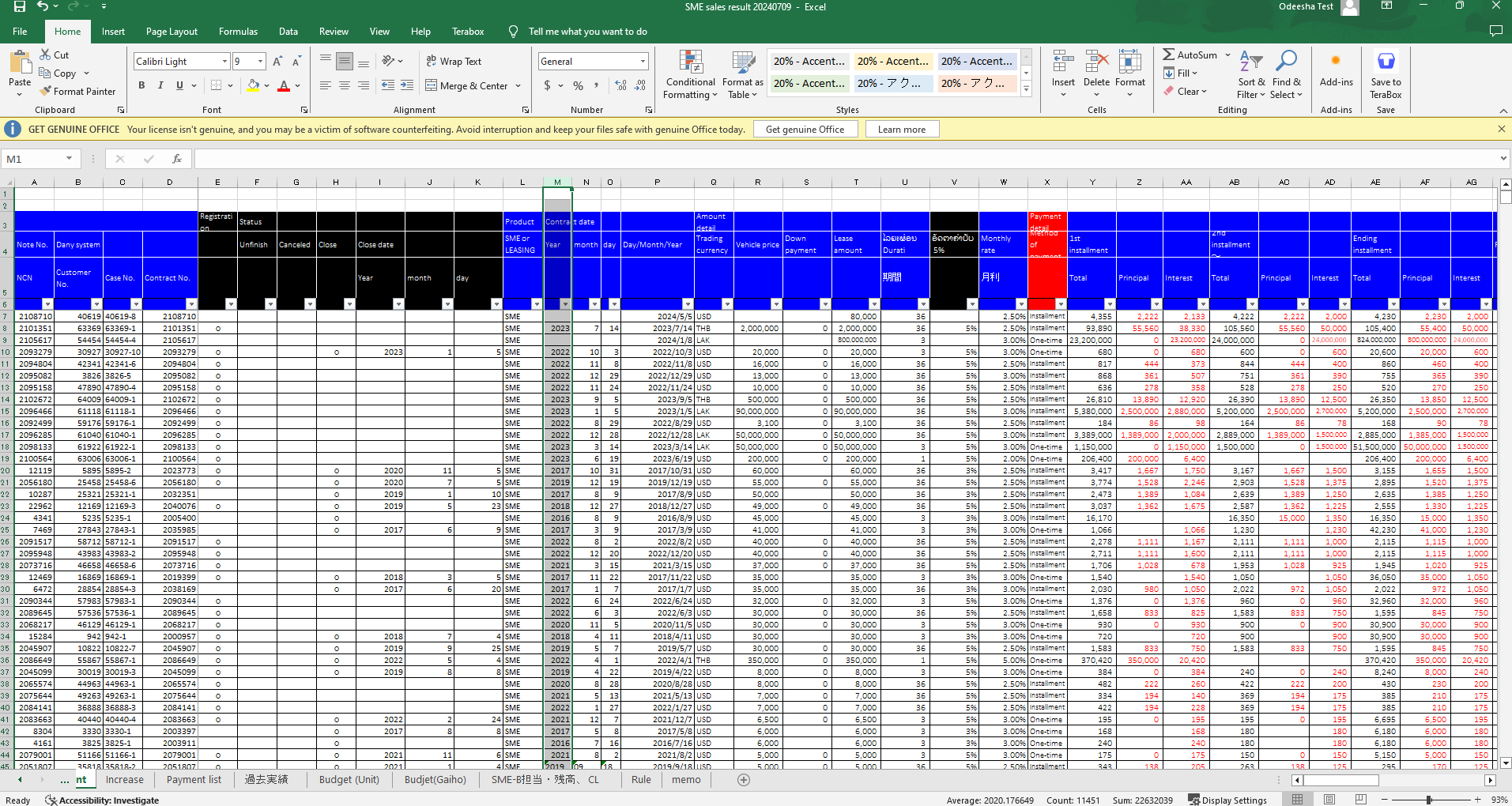
No Comments