SRR Bulk Uploads
Overview
This Page provides a detailed explanation of the Bulk Upload List interface, which is part of the system. The interface allows users to view, manage, delete & upload data sheets.
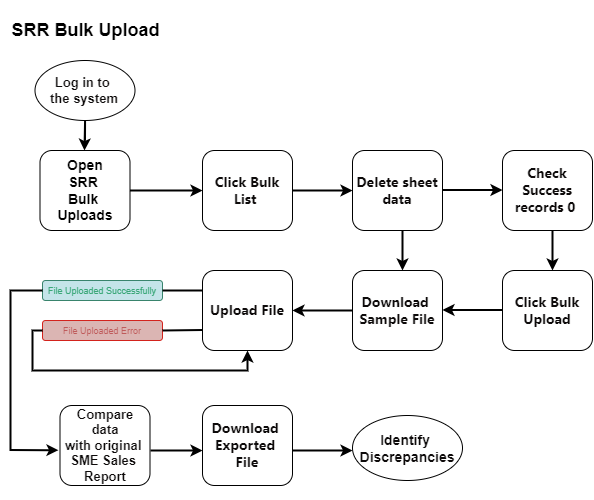
SRR Bulk Upload
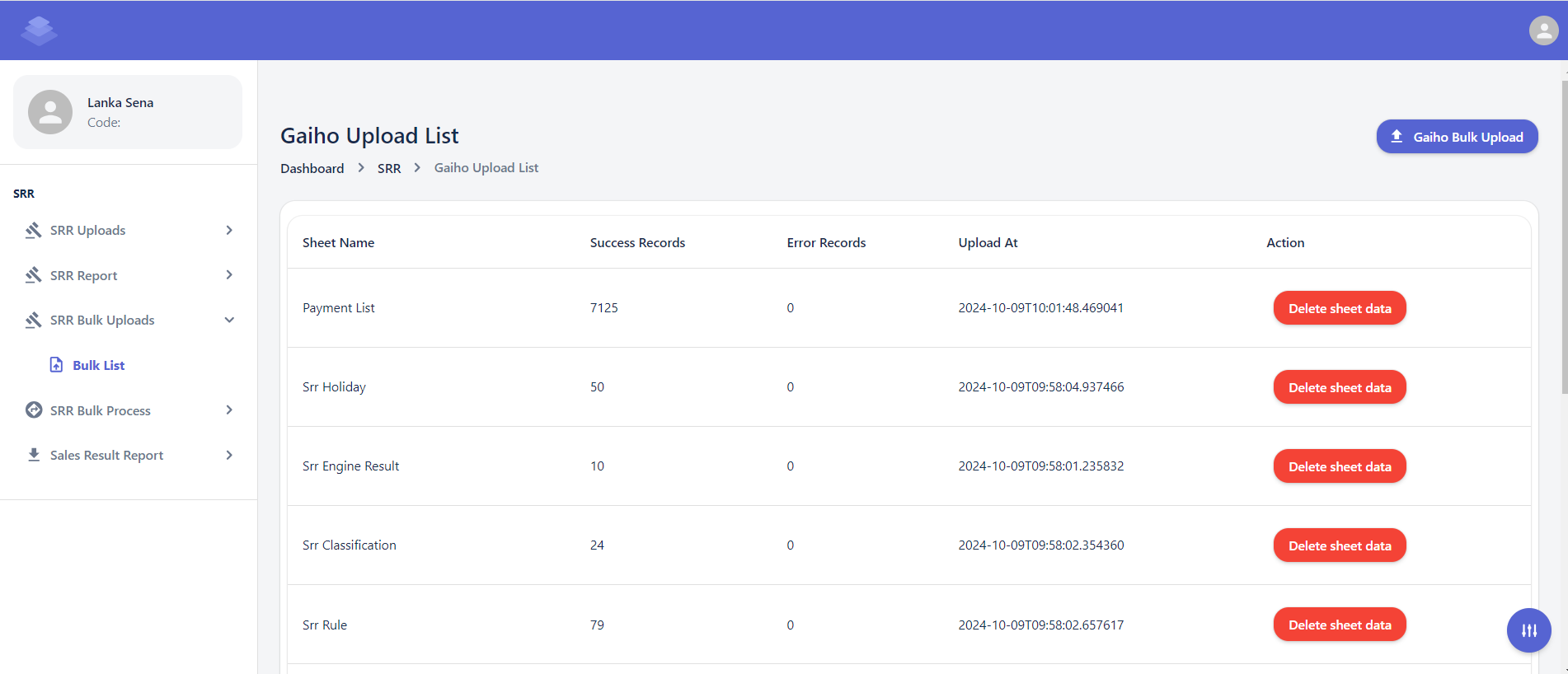
Steps
-
Delete Sheet Data
- Select the contracts you want to delete and click the "Delete sheet data" button.
- Confirm the deletion by clicking the "Delete" button in the confirmation dialog.
- A confirmation dialog box will appear asking if you are sure about deleting the selected contracts.
- Click the "OK" button to proceed with the deletion.
- After the deletion process is complete, you will see a message indicating that the selected contracts have been deleted & Check if all data has been removed"Successfully Delete sheet data"
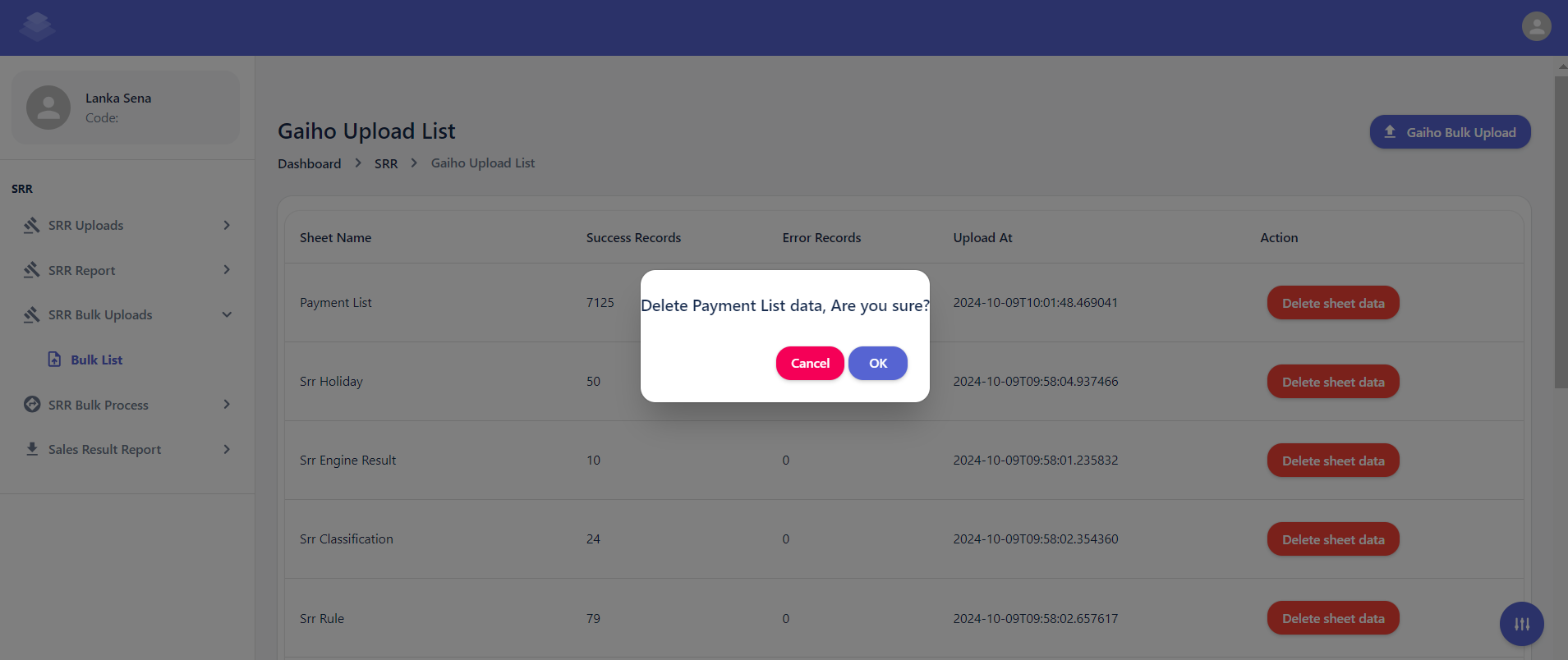
-
Download Sample file
- Click the "Gaiho Bulk Upload" button
- Click the "Download sample file" button
- Only the raw data from the uploaded sample sheet is included. When you export the data, the values in the formula columns will be automatically calculated
- Check Export Sheets Against the Original SME Sales Report to Identify Discrepancies or Errors
Downloaded Sample File
- Click the "Gaiho Bulk Upload" button

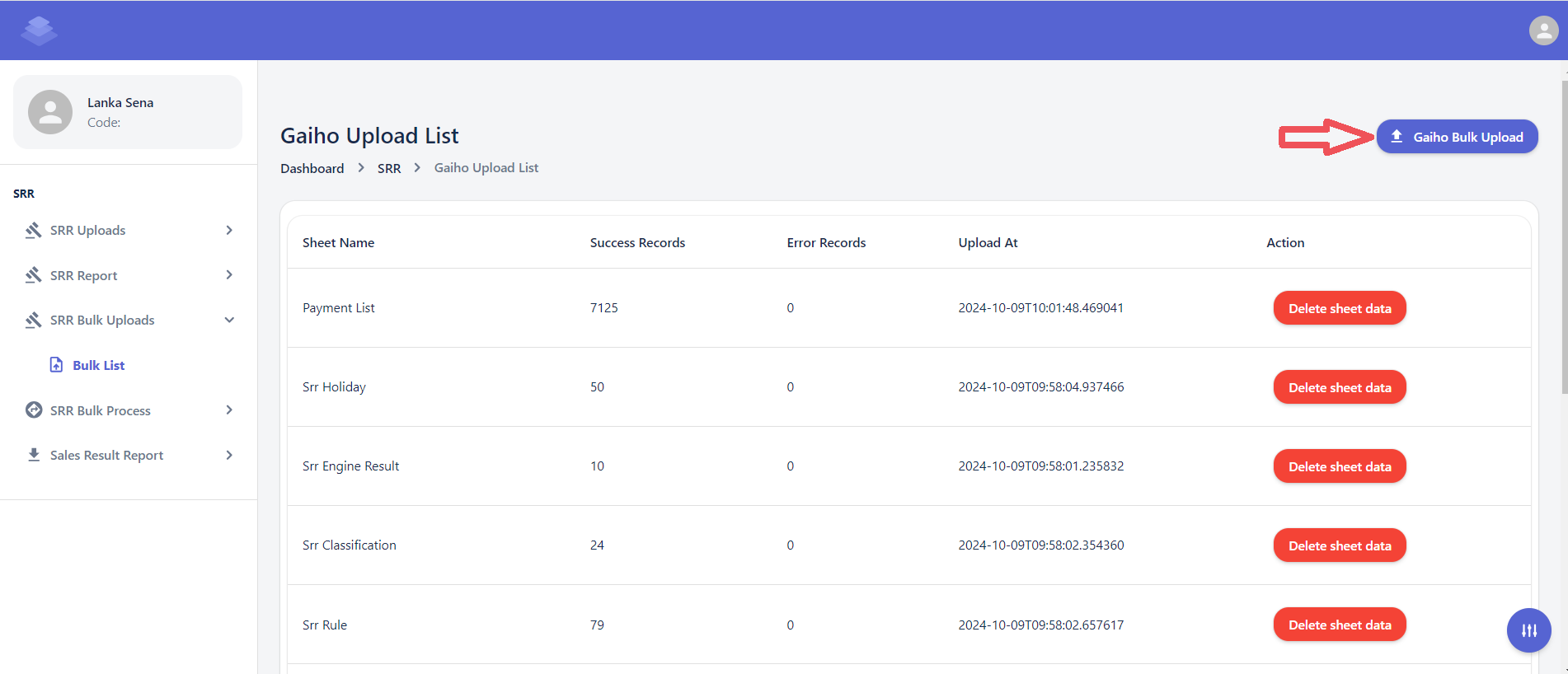
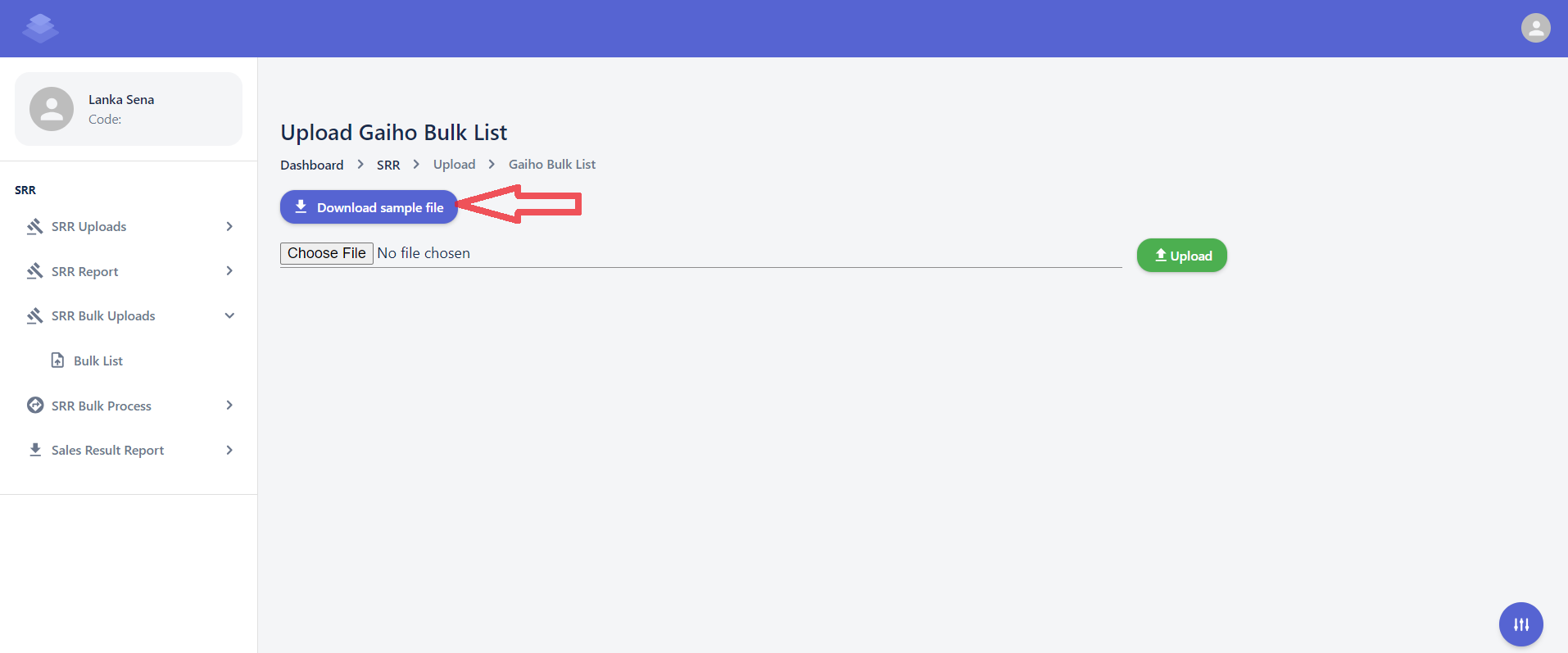
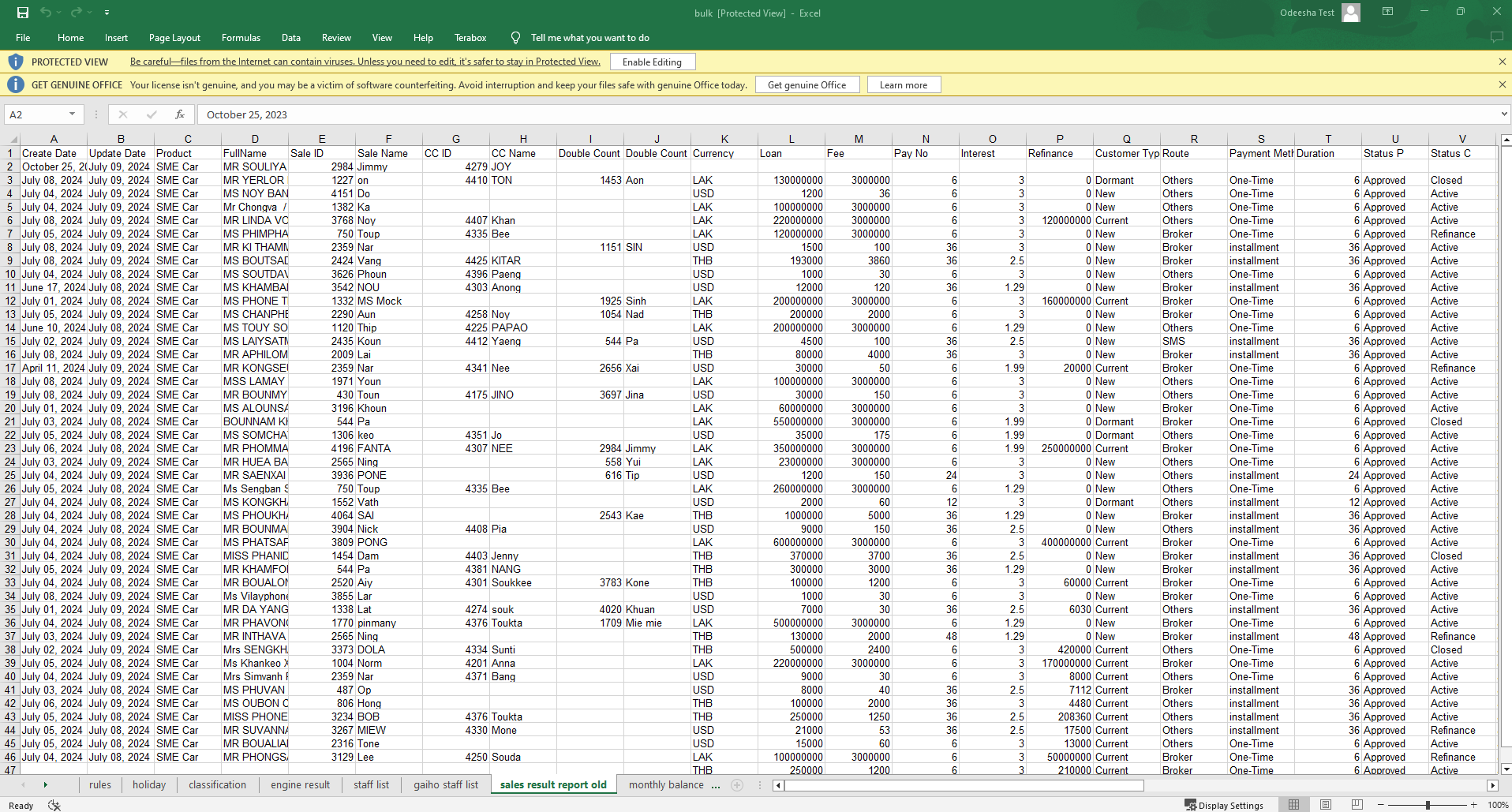
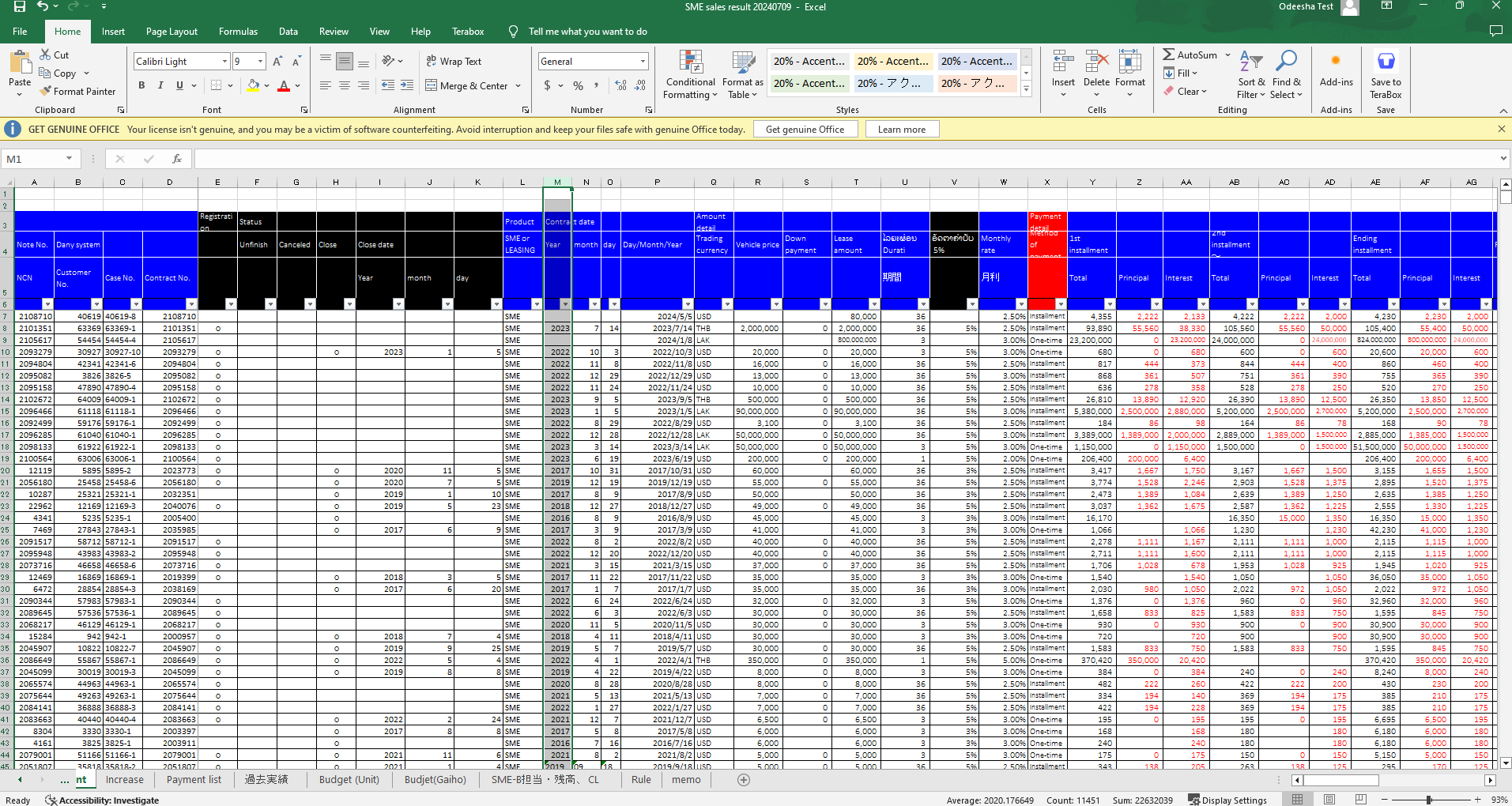
No Comments